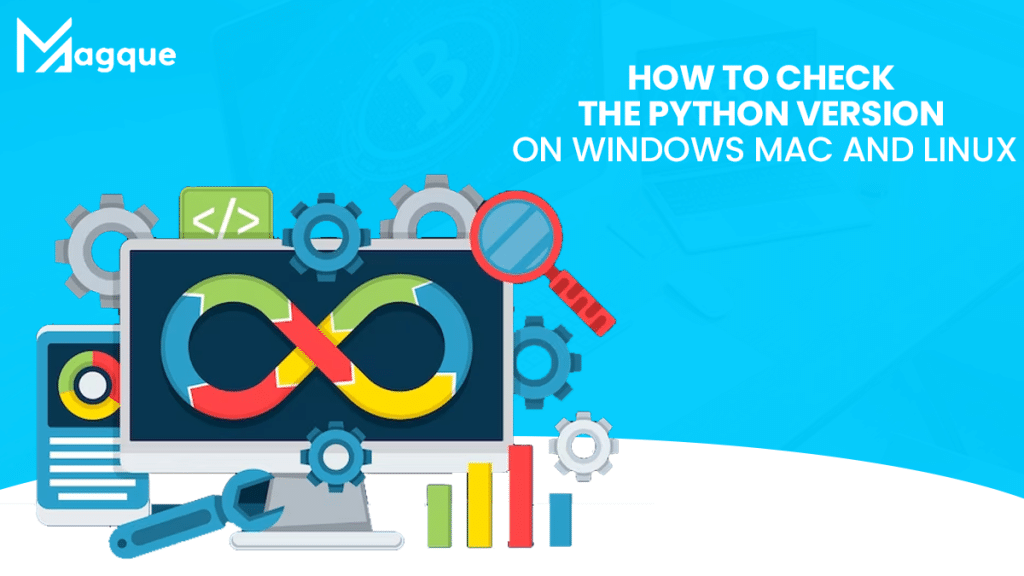In the world of programming, Python is a versatile and powerful language that is widely used for various applications. Whether you are a beginner just starting with Python or an experienced developer working on complex projects, it’s essential to know how to check the Python version on your operating system. Python constantly evolves, and keeping your Python version up to date is crucial to ensure compatibility and access the latest features.
In this comprehensive guide, we will walk you through the steps to check your Python version on Windows, Mac, and Linux. By the end of this article, you will have a clear understanding of how to determine your Python version and keep it updated.
Table of Contents
-
What is Python Version?
-
Checking Python Version on Windows
-
Using Command Prompt
-
Using Python IDLE
-
-
Checking Python Version on Mac
-
Using Terminal
-
Using Python Launcher
-
-
Checking Python Version on Linux
-
Using Terminal
-
-
Why is it Important to Keep Python Updated?
-
Updating Python on Windows, Mac, and Linux
-
Troubleshooting Common Issues
-
Python Virtual Environments
-
Choosing the Right Python Version for Your Project
-
Python Version Check in Integrated Development Environments (IDEs)
-
Python Version Check in Jupyter Notebook
-
Python Version for Web Development
-
Python Version for Data Science and Machine Learning
-
Python Version for System Administrators
-
Conclusion
What is Python Version?
Before we dive into the specifics of checking Python versions, let’s briefly understand what a Python version is. Python is an open-source programming language that releases new versions periodically. These versions bring enhancements, bug fixes, and new features. Each version is denoted by a three-part number, such as 3.8.2. The first digit represents the major version, the second digit is for minor changes, and the third digit is for micro-level changes.
Checking Python Version on Windows
Using Command Prompt
-
Open Command Prompt: Press the
Win + Rkeys, typecmd, and press Enter to open the Command Prompt. -
Check Python Version: Type
python --versionorpython -Vand press Enter. The Python version installed on your Windows system will be displayed.
Using Python IDLE
-
Open Python IDLE: Search for “IDLE” in your Windows search bar and open Python IDLE.
-
Check Python Version: In the Python shell, type
import sysand press Enter. Then, typesys.versionand press Enter. The Python version will be displayed.
Checking Python Version on Mac
Using Terminal
-
Open Terminal: Go to your Applications folder, then Utilities, and open Terminal.
-
Check Python Version: Type
python --versionorpython -Vand press Enter. The Python version installed on your Mac will be displayed.
Using Python Launcher
-
Open Python Launcher: Search for “Python Launcher” and open it.
-
Check Python Version: In Python Launcher, select the Python version from the list on the left. The version number will be displayed in the lower right corner.
Checking Python Version on Linux
Using Terminal
-
Open Terminal: Launch your terminal application.
-
Check Python Version: Type
python --versionorpython -Vand press Enter. The Python version installed on your Linux system will be displayed.
Why is it Important to Keep Python Updated?
Keeping Python updated is essential for several reasons:
- Security: Newer versions often include security patches and bug fixes.
- Compatibility: Some libraries and packages may require specific Python versions.
- Performance: Newer versions may offer better performance.
- Features: You’ll have access to the latest features and enhancements.
Updating Python on Windows, Mac, and Linux
Updating Python is generally straightforward. You can download the latest version from the official Python website and run the installer. Be sure to select the option to add Python to your system’s PATH during installation.
Troubleshooting Common Issues
If you encounter issues while checking or updating your Python version, consider troubleshooting common problems. These can include problems with the PATH variable, installation errors, or conflicts with other software.
Python Virtual Environments
Python virtual environments allow you to create isolated environments for your Python projects, each with its own Python version and libraries. This is particularly useful when working on multiple projects with different dependencies.
Choosing the Right Python Version for Your Project
The Python version you choose depends on the requirements of your project. Always consider the compatibility of libraries and packages you plan to use.
Python Version Check in Integrated Development Environments (IDEs)
Most popular IDEs provide easy ways to check your Python version. Refer to your specific IDE’s documentation for instructions.
Python Version Check in Jupyter Notebook
If you’re a data scientist or use Jupyter Notebook, you can check your Python version by running the following command in a notebook cell:
print(sys.version)
Python Version for Web Development
Python is widely used for web development. The choice of Python version depends on the web framework you plan to use, so be sure to check their compatibility.
Python Version for Data Science and Machine Learning
Data scientists and machine learning engineers often rely on specific Python versions and libraries. Ensure you use the version that suits your needs.
Python Version for System Administrators
System administrators use Python for various tasks. Compatibility with system utilities and scripts is crucial when choosing a Python version.
Conclusion
In this guide, we’ve explored how to check your Python version on Windows, Mac, and Linux, and why it’s essential to keep Python updated. We’ve also discussed troubleshooting common issues, Python virtual environments, and choosing the right Python version for your projects.
Now that you have a clear understanding of Python version management, you can ensure that your Python environment is up-to-date and compatible with your development needs. Visit Here :- How To Share TikTok Videos To Your Facebook Timeline
FAQs
-
What is the Latest Python Version in 2023?
- As of 2023, the latest stable version of Python is 3.10.
-
Can I have Multiple Python Versions Installed on my System?
- Yes, you can have multiple Python versions installed simultaneously using virtual environments.
-
How often Does Python Release new Versions?
- Python releases new versions approximately every 18-24 months.
-
What is the Significance of the Python PATH Variable?
- The Python PATH variable is crucial for the system to locate the Python interpreter and run Python scripts.
-
Are older Python Versions Still Supported?
- Older Python versions receive security updates for a certain period. It’s recommended to use the latest stable version for security and compatibility.
Now that you have the knowledge to manage Python versions effectively, you can confidently work on your Python projects and stay up-to-date with the latest Python releases.