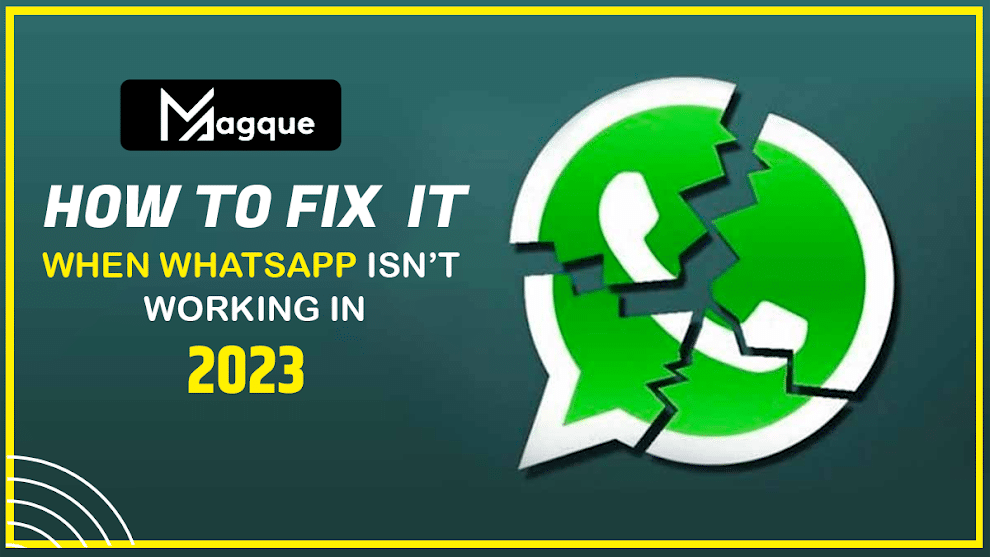In today’s digital age, WhatsApp has become an indispensable part of our lives. Whether it’s for keeping in touch with friends and family, conducting business conversations, or sharing multimedia files, WhatsApp is our go-to messaging app. However, like any technology, WhatsApp can sometimes experience issues. If you find yourself facing problems with WhatsApp in 2023, don’t worry. This article will guide you through common WhatsApp issues and provide solutions to get you back to chatting and sharing seamlessly.
Table of Contents
- Introduction
- Check Your Internet Connection
- Update WhatsApp to the Latest Version
- Clear WhatsApp Cache and Data
- Check for Device Compatibility
- Ensure Sufficient Storage Space
- Force Stop and Restart WhatsApp
- Check WhatsApp Server Status
- Reinstall WhatsApp
- Disable VPN or Proxy
- Verify Phone Number and Registration
- Contact WhatsApp Support
- Conclusion
- FAQs
1. Introduction
WhatsApp has grown to become one of the most popular messaging apps worldwide. However, it’s not immune to technical glitches. If you’re experiencing issues with WhatsApp, don’t panic; we’ve got you covered. Follow the steps below to troubleshoot and fix common WhatsApp problems.
2. Check Your Internet Connection
Before diving into troubleshooting, ensure your internet connection is stable. WhatsApp requires a working internet connection, whether through Wi-Fi or mobile data. Try loading a webpage or using another app to confirm your internet is functioning correctly.
3. Update WhatsApp to the Latest Version
Outdated app versions can lead to compatibility issues. Head to your device’s app store and check for any available WhatsApp updates. Installing the latest version often resolves bugs and improves performance.
4. Clear WhatsApp Cache and Data
Over time, cached data can accumulate and cause issues. Navigate to your device’s settings, select WhatsApp, and clear its cache and data. Be cautious, as this will log you out, and you’ll need to sign in again.
5. Check for Device Compatibility
Ensure your device meets WhatsApp’s minimum requirements for smooth operation. If your device is outdated or no longer supported, consider upgrading to a newer model.
6. Ensure Sufficient Storage Space
WhatsApp needs adequate storage space to function correctly. Delete unnecessary files and apps to free up space. You may also move media files to an external storage device.
7. Force Stop and Restart WhatsApp
Force-stopping the app can resolve minor issues. Go to your device’s settings, select WhatsApp, and force stop it. Then, reopen WhatsApp and check if the problem persists.
8. Check WhatsApp Server Status
WhatsApp may experience temporary server outages. Visit WhatsApp’s official website or social media channels to check if there are any reported server issues in your region.
9. Reinstall WhatsApp
If other methods fail, consider reinstalling WhatsApp. Uninstall the app, restart your device, and then reinstall WhatsApp from your app store. Be sure to back up your chat history before doing this.
10. Disable VPN or Proxy
Using a VPN or proxy can sometimes interfere with WhatsApp’s functionality. Disable any VPN or proxy settings and try using WhatsApp again.
11. Verify Phone Number and Registration
Ensure your phone number is correctly registered with WhatsApp. Navigate to WhatsApp’s settings, select ‘Account,’ and then ‘Change Number’ if needed.
12. Contact WhatsApp Support
If none of the above solutions work, it’s time to contact WhatsApp’s support team. They can provide personalized assistance for your specific issue.
13. Conclusion
WhatsApp is an essential communication tool for many, and encountering issues can be frustrating. However, with the steps outlined in this article, you can troubleshoot and resolve the most common WhatsApp problems. Remember to stay patient and persistent, and you’ll be back to chatting with your friends and family in no time.
14. FAQs
Q1: Why is WhatsApp not Connecting to the Internet?
A1: This could be due to issues with your internet connection. Check your Wi-Fi or mobile data and ensure it’s working properly.
Q2: How do I Back up my WhatsApp Chat History?
A2: Go to WhatsApp settings, select ‘Chats,’ then ‘Chat backup.’ You can manually back up your chats or set up automatic backups.
Q3: Is it Possible to use WhatsApp on an Older Device?
A3: WhatsApp may not work on outdated devices. Check the app’s compatibility with your device’s operating system.
Q4: What Should I do if WhatsApp Crashes Frequently?
A4: Try clearing WhatsApp’s cache and data or reinstalling the app to resolve frequent crashes.
Q5: How can I Contact WhatsApp Support?
A5: In the app, go to ‘Settings,’ ‘Help,’ and then ‘Contact us’ to reach out to WhatsApp’s support team.
Remember, technology can sometimes be unpredictable, but with these troubleshooting steps, you can tackle WhatsApp issues effectively. If you’re still facing problems, don’t hesitate to contact WhatsApp support for further assistance. Read More:- The Best LGBT Movies On Netflix Right Now (October 2023)