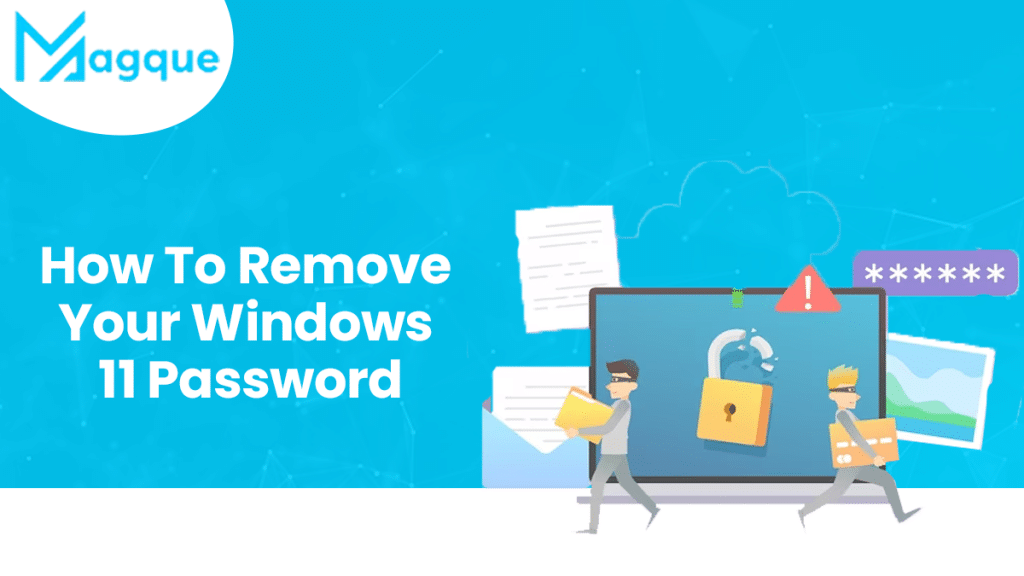In today’s tech-savvy world, security and convenience go hand in hand. While having a password for your Windows 11 device is crucial for safeguarding your personal data, there may come a time when you want to remove it for various reasons. Whether it’s to simplify your login process or you’ve decided to rely on alternative security measures, this guide will walk you through the steps to remove your Windows 11 password in 2023. Say goodbye to the hassle of remembering and typing in your password every time you boot up your computer!
Table of Contents
- Introduction
- Why Would You Want to Remove Your Windows 11 Password?
- Backup Your Data
- Changing Your Password to a PIN
- Removing Your Windows 11 Password
- Setting Up Windows Hello
- Is It Safe to Remove Your Password?
- Conclusion
- FAQs
1. Introduction
Windows 11, the latest operating system from Microsoft, offers a seamless user experience. However, for some users, entering a password every time they want to access their computer can be cumbersome. In this guide, we’ll explore the reasons behind removing your Windows 11 password and provide a step-by-step process to do so safely.
2. Why Would You Want to Remove Your Windows 11 Password?
2.1 Convenience
Entering a password every time you use your computer can be time-consuming and frustrating. Removing the password streamlines the login process, saving you valuable time.
2.2 Enhanced Security
Windows 11 offers alternative security features like Windows Hello, which can provide better security than a traditional password.
3. Backup Your Data
Before making any changes to your Windows 11 login settings, it’s essential to back up your data. This ensures that your important files and documents are safe in case anything goes wrong during the process.
4. Changing Your Password to a PIN
4.1 Open Settings
Begin by clicking on the Windows icon in the bottom left corner and selecting “Settings.”
4.2 Accounts
In the Settings menu, navigate to “Accounts.”
4.3 Sign-in options
Under “Accounts,” select “Sign-in options.”
4.4 Change to a PIN
Click on “Change” under “Password,” and you’ll have the option to switch to a PIN.
5. Removing Your Windows 11 Password
5.1 Open Settings
Once again, access the “Settings” menu by clicking on the Windows icon and selecting “Settings.”
5.2 Accounts
Navigate to “Accounts” in the Settings menu.
5.3 Sign-in options
Select “Sign-in options” under “Accounts.”
5.4 Remove password
Click on “Change” under “Password,” and you’ll find an option to remove your password.
6. Setting Up Windows Hello
6.1 Open Settings
Access the “Settings” menu.
6.2 Accounts
Go to “Accounts” in the Settings menu.
6.3 Sign-in options
Under “Accounts,” select “Sign-in options.”
6.4 Windows Hello
Click on “Windows Hello,” and follow the on-screen instructions to set up this alternative security feature.
7. Is It Safe to Remove Your Password?
While removing your Windows 11 password can enhance convenience, it’s essential to weigh the pros and cons carefully. Windows Hello and PINs offer excellent security, but they may not be suitable for everyone. Evaluate your specific needs and preferences before making a decision.
8. Conclusion
In this guide, we’ve walked you through the process of removing your Windows 11 password in 2023. We’ve discussed the reasons for doing so, the importance of data backup, and alternative security options like Windows Hello and PINs. Remember that security is paramount, so make an informed choice based on your unique requirements.
9. FAQs
FAQ 1: Is it Safe to Remove my Windows 11 Password?
Removing your Windows 11 password can be safe if you have alternative security measures in place, such as Windows Hello or a PIN. Evaluate your security needs before making this decision.
FAQ 2: What’s the Difference Between a PIN and a Password in Windows 11?
A PIN is a shorter, numeric code that offers quick access. A password, on the other hand, is usually longer and includes a combination of letters, numbers, and symbols.
FAQ 3: How can I Back up my Data Before Making Changes to my Windows 11 login Settings?
You can back up your data by using built-in Windows features like File History or by using external backup software.
FAQ 4: Can I Re-Enable my Windows 11 Password if I Change my Mind?
Yes, you can re-enable your Windows 11 password by following the same steps outlined in this guide.
FAQ 5: Are There any other Security Features I should Consider in Windows 11?
Windows 11 offers various security features, including BitLocker encryption and Windows Defender. Explore these options to enhance your computer’s security.
Removing your Windows 11 password can be a liberating experience, but it’s vital to do so with careful consideration of your security needs. By following this guide, you’ll have the knowledge to make an informed decision and enjoy a more convenient computing experience in 2023. Visit Here :- Best SEO Certifications 2023