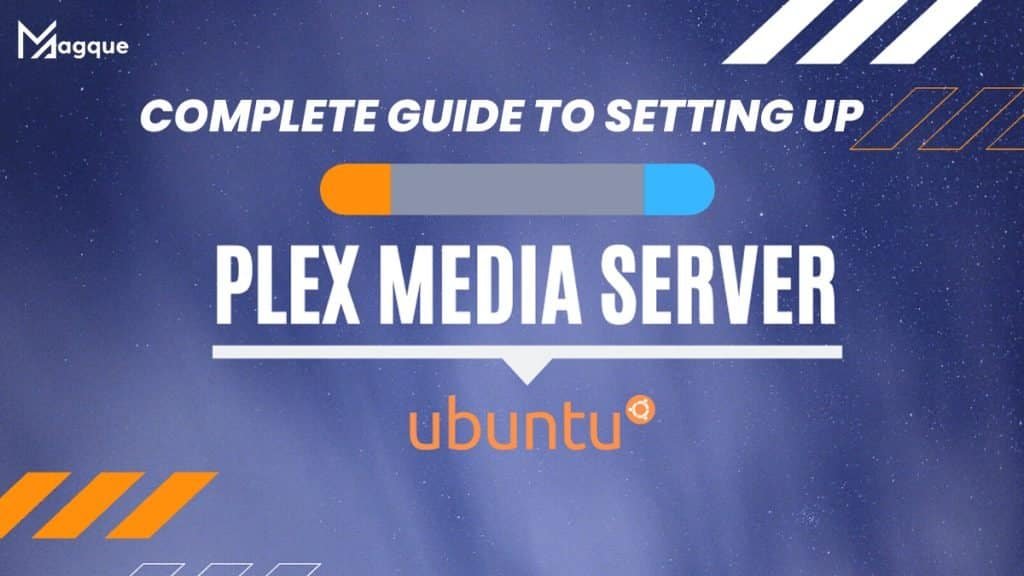Table of Contents
In media streaming, having your server can be a game-changer. Plex Media Server on Ubuntu offers an excellent solution, allowing you to organize and stream your media collection easily. Whether you’re a seasoned tech enthusiast or new to the world of media servers, this guide will walk you through setting up your very own Plex server on an Ubuntu system, step by step.
Introduction: The World of Media Streaming
Why Choose Plex?
Understanding the advantages of Plex Media Server, from its user-friendly interface to its broad device compatibility, sets the stage for why it’s a top choice for media enthusiasts.
Why Ubuntu?
Here, we delve into why Ubuntu is an excellent operating system choice for your Plex server, highlighting its stability, security, and ease of use.
Getting Started: Preparing Your Ubuntu System
System Requirements and Preparations
Before embarking on the Plex journey, checking if your Ubuntu system meets the requirements is essential. A stable internet connection, a compatible version of Ubuntu, and sufficient disk space for your media are crucial. Also, consider the required processing power, especially if you plan to stream high-definition content.
Installing Updates and Dependencies
Ensure your Ubuntu system is up to date. Run the sudo apt-get update and sudo apt-get upgrade commands in the terminal to update your system. This ensures you have the latest security patches and system improvements.
Installing Plex Media Server on Ubuntu
Downloading and Installing Plex
Visit the Plex website to download the latest version of Plex Media Server for Ubuntu. After downloading, open your terminal and navigate to the downloaded file’s directory. Please install it using sudo dpkg -i plexmediaserver*.deb. This command installs Plex and sets it up as a service on your system.
Initial Configuration of Plex Server
After installation, open a web browser and navigate to http://localhost:32400/web access the Plex web interface. Here, you’ll create your Plex account or log in if you already have one. The setup wizard will guide you through configuring your server, including naming your server and setting up your first media library.
Organizing and Adding Media to Your Plex Server
Setting Up Your Media Library
Plex excels in organization. Create separate libraries for different media types, such as Movies, TV Shows, or Music. This makes navigation and access much more accessible. Place your media files in organized folders on your Ubuntu system before adding them to Plex to ensure a smooth setup.
Adding Media to Plex
In the Plex web interface, you can add media to your libraries by specifying the folders where your media is stored. Plex will scan these folders and add the media to your server, categorizing them based on the metadata fetched from the internet.
Accessing and Streaming Your Media
Connecting to Your Plex Server from Various Devices
You can access your Plex server from any device with a Plex client. This includes smartphones, tablets, smart TVs, and streaming devices. Download the Plex app on your device, log in to your account, and connect to your server to stream your media.
Troubleshooting Common Streaming Issues
Check your network speed and server performance if you encounter buffering or connection issues. Ensure your Ubuntu system isn’t overloaded with tasks, as this can affect streaming quality. Adjusting the streaming quality settings in Plex can also help in smoother playback.
Advanced Plex Features and Customization
Exploring Advanced Settings and Features
Plex offers features like remote access, which allows you to access your media outside your home network. You can also share libraries with friends, enabling them to stream your media from their devices. Dive into the settings to explore these features.
Customizing Your Plex Experience
Customize Plex according to your preferences. Change the interface appearance, adjust notification settings, and manage user access if you share your server. Plex also supports plugins for additional functionality.
Maintaining and Updating Your Plex Server
Regular Maintenance Tips
Regularly check for updates to the Plex Media Server to ensure you have the latest features and security updates. Keep your media files organized and periodically check your server’s performance and storage space.
Updating Plex Media Server
To update Plex, download the latest .deb file from the Plex website and repeat the installation process with sudo dpkg -i plexmediaserver*.deb. This will update your Plex installation while keeping your settings and libraries intact.
Conclusion: Your Gateway to Endless Streaming
Setting up Plex Media Server on Ubuntu unlocks a world of media streaming possibilities. It’s a robust, user-friendly platform that brings your media collection to life, accessible from anywhere on any device. Enjoy the journey into the vast world of media streaming with Plex on Ubuntu.
FAQs
-
What makes Plex on Ubuntu different from other media servers?
- Plex on Ubuntu offers a stable and secure environment for your media server, with the added benefits of Ubuntu’s performance and reliability. It’s an ideal combination for both beginners and experienced users.
-
Can Plex handle 4K streaming?
- Yes, Plex can handle 4K streaming, provided your Ubuntu system has enough processing power, and your network can support the high bandwidth required for 4K content.
-
How can I ensure my Plex server is secure?
- Keep your Ubuntu system and Plex Media Server updated. Use strong, unique passwords for your Plex account and enable secure connections in the Plex server settings.
-
What types of media files are supported by Plex?
- Plex supports many media file formats, including popular ones like MP4, AVI, MOV, and MKV for video, MP3, FLAC, and ALAC for audio, and JPEG and PNG for photos.
-
Is it possible to access my Plex server outside my home network?
- Yes, by enabling remote access in Plex settings, you can stream your media from your Plex server on any device with internet access, no matter where you are.