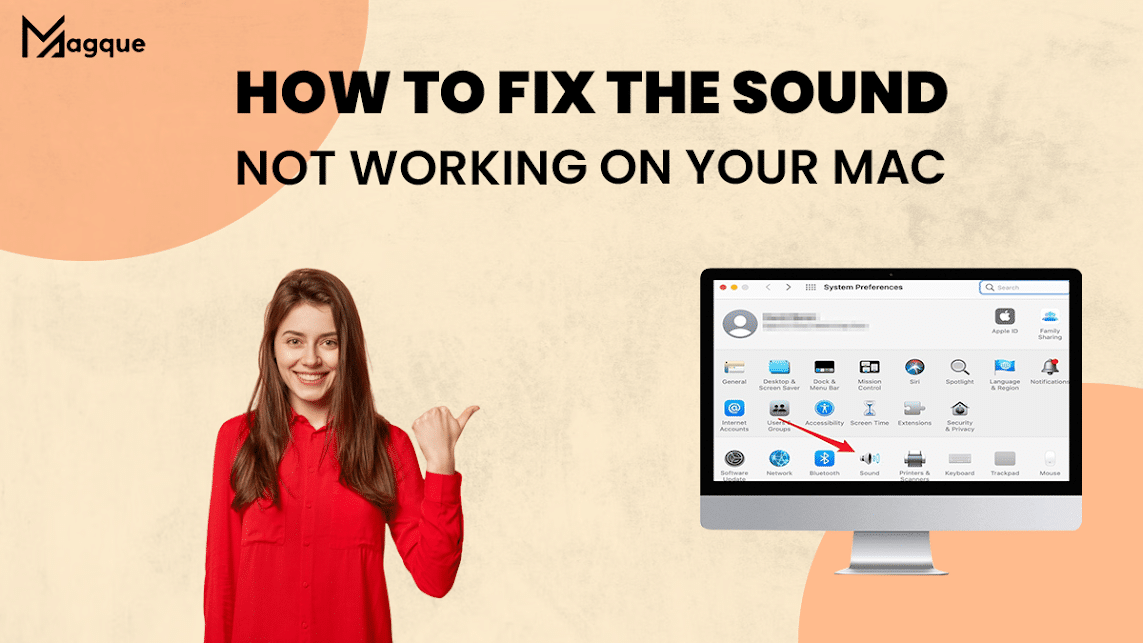Introduction
In the fast-paced world of technology, Mac users occasionally encounter sound-related issues that are creating. A common problem many users face is the sound not working on their Mac devices. Whether it’s the absence of audio or distorted and crackling sound, these issues can disrupt your work and leisure activities. This comprehensive guide will explore various solutions to get your Mac’s sound back in perfect working order.
Common Sound Issues on Mac
1. No Sound at All
One of the most prevalent issues is when no sound comes from your Mac. This can result from various factors, and we’ll explore how to address each.
2. Distorted Sound
Another vexing problem is distorted audio. When the sound is crackling or popping, it can be a real annoyance. We’ll guide you through the steps to rectify this issue.
3. Sound Output Selection
Sometimes, the issue may be as simple as the incorrect sound output selection. We’ll show you how to ensure your Mac uses the correct output device.
4. Software Updates
Outdated or corrupted software can lead to sound problems. We’ll explain how to keep your Mac’s software up to date and resolve any issues it may cause.
Troubleshooting Sound Problems
5. Restart Your Mac
The first step in troubleshooting any Mac issue is to restart your device. Sometimes, a simple reboot can resolve sound problems.
6. Check the Volume
Ensure your Mac’s volume is not muted or set too low. This is a common oversight that can easily be fixed.
7. Audio Settings
Navigate through your Mac’s audio settings to select the correct output device and adjust the volume appropriately.
8. Check External Connections
Using external speakers or headphones, ensure they are correctly connected to your Mac.
9. Reset NVRAM/PRAM
Resetting the NVRAM or PRAM can help resolve various hardware-related issues, including sound problems.
10.Update Audio Drivers
Outdated or corrupted audio drivers can be a cause of sound issues. We’ll guide you on how to update these drivers.
11. Run Apple Diagnostics
Apple Diagnostics can identify hardware issues affecting your Mac’s sound. We’ll show you how to run this diagnostic test.
Advanced Troubleshooting
12.Check for Software Conflicts
Conflicting software can sometimes interfere with sound functionality. We’ll explain how to identify and resolve these conflicts.
13. Repair Disk Permissions
Repairing disk permissions can help resolve underlying issues that affect your Mac’s sound.
14.Reinstall macOS
As a last resort, reinstalling macOS can often solve persistent sound problems. We’ll guide you through the process while safeguarding your data.
15. Seek Professional Help
Consulting with a professional technician may be the best course of action if all else fails. We’ll provide tips on finding the right Mac expert for your needs.
Conclusion
Dealing with sound issues on your Mac can be a frustrating experience. Still, you can troubleshoot and resolve them with the proper guidance. We’ve covered a range of solutions, from the basic to the advanced, to help you get your Mac’s sound back in working order.
Don’t let sound problems disrupt your Mac experience any longer. Follow these steps, and you’ll enjoy clear and crisp audio again.
Frequently Asked Questions
1. Why is There no Sound Coming from my Mac?
If you’re experiencing no sound on your Mac, it could be due to various factors, including volume settings, audio output selection, or software issues. Refer to our guide for detailed troubleshooting steps.
2. How do I Update my Audio Drivers on a Mac?
Updating audio drivers on a Mac involves navigating through the System Preferences and Software Update sections. Our article provides a step-by-step guide to assist you.
3. What Should I do if I Still can’t Fix the Sound Problem on my Mac?
Suppose you’ve tried all the troubleshooting steps and still can’t resolve the sound issue. In that case, consulting a professional technician specialising in Mac devices is advisable.
4. Is it Safe to Reset NVRAM/PRAM on my Mac?
Resetting the NVRAM/PRAM is a safe troubleshooting step that can help with various hardware-related issues, including sound problems. Our guide includes instructions on how to perform this reset.
5. How can I Prevent Sound Issues from Occurring in the Future?
To prevent sound problems on your Mac, it’s essential to keep your software up to date and regularly check your audio settings. Our article provides tips on maintaining optimal sound performance.
Visit Here :- The Complete Mac Mini M2 Shopping Guide 2023