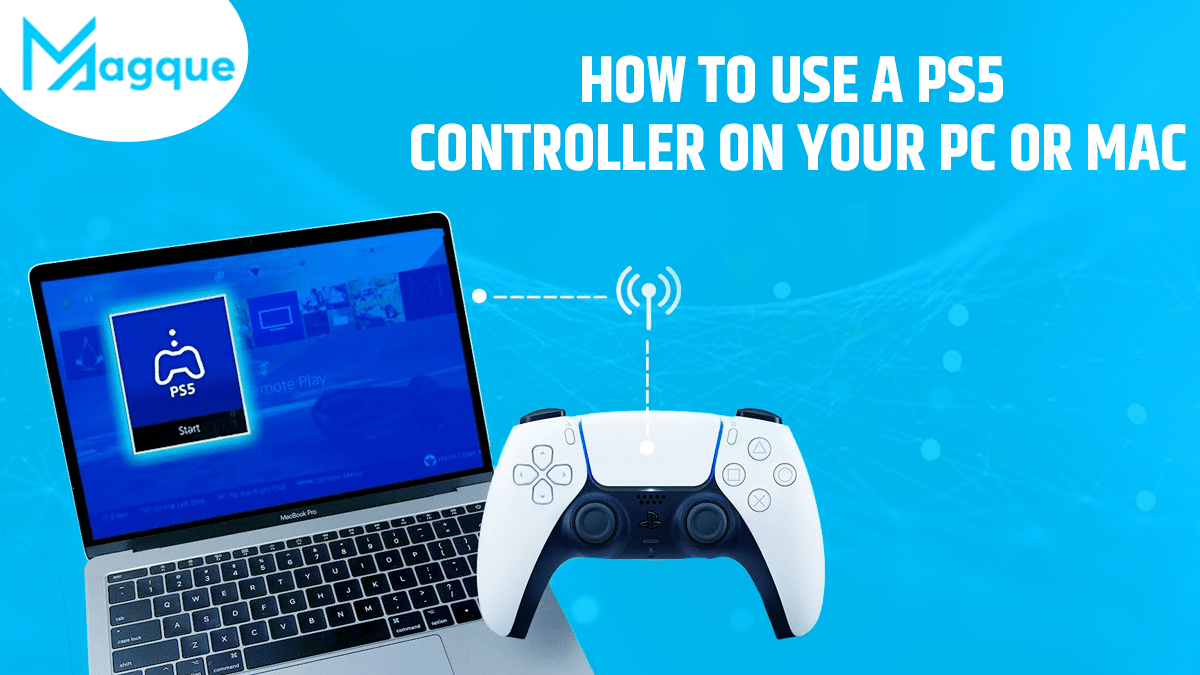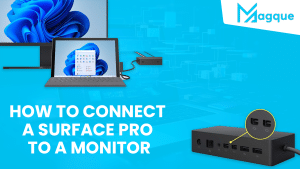Introduction
In this digital age, gaming has transcended the boundaries of traditional consoles. Gamers now seek versatility, and using a PS5 controller on a PC or Mac is a prime example of this. Whether you want to enjoy your favourite PC games or need a controller for other applications, connecting a PS5 controller is convenient. This comprehensive guide will walk you through the steps to make this happen seamlessly.
Understanding the Basics
What You Will Need
Before we delve into the process, let’s gather the essentials:
- PS5 Controller: Ensure you have a fully charged PS5 controller.
- USB Cable: A USB cable for the initial connection.
- PC or Mac: Ensure your computer is ready to pair with the controller.
- Bluetooth: Ensure your PC or Mac supports Bluetooth if you want a wireless connection.
Wired Connection
Step 1: Connect the Controller
To use your PS5 controller via a wired connection:
- Plug one end of the USB cable into the controller.
- Plug the other end into a USB port on your PC or Mac.
Step 2: Install Drivers
If you’re using Windows, the necessary drivers should install automatically. On Mac, no additional drivers are usually required.
Step 3: Calibration (Optional)
You can calibrate the controller through your computer’s settings for precise control.
Wireless Connection
Step 1: Enable Bluetooth
To use your PS5 controller wirelessly, follow these steps:
- Ensure Bluetooth is enabled on your PC or Mac.
- On your PS5 controller, press and hold the PS button and the Create button simultaneously until the light bar blinks rapidly.
Step 2: Pairing
- On your computer, search for Bluetooth devices.
- Select “Wireless Controller” when it appears.
- Your PS5 controller is now paired wirelessly.
Configuring Inputs
Step 1: Check Game Compatibility
Not all games automatically recognize the PS5 controller. Make sure your game supports it.
Step 2: Customizing Controls
Some games allow you to customize controls. Check the game settings to adjust buttons according to your preference.
Troubleshooting
Common Issues
If you encounter issues, here are some standard troubleshooting steps:
- Ensure your controller is charged.
- Reconnect the controller or Bluetooth.
- Check for software or driver updates.
Conclusion
A PS5 controller on your PC or Mac enhances your gaming and application experience. Whether you prefer a wired or wireless connection, the steps are straightforward. Dive into your favourite games or applications with the comfort and familiarity of your trusted PS5 controller. Visit Here:- The Best External Hard Drives And SSDs For Mac In 2023
FAQs
1. Can I use a PS5 Controller on any PC or Mac?
Yes, as long as your computer supports Bluetooth or has USB ports.
2. Do I Need to Install Additional Software for the Controller to Work?
In most cases, no. Windows usually installs the necessary drivers automatically.
3. Can I Connect Multiple PS5 Controllers to my PC or Mac?
Yes, you can connect multiple controllers for multiplayer gaming or other applications.
4. Why isn’t my PS5 Controller Working with a Specific Game?
Ensure the game supports controller input, and check its settings for controller configuration.
5. Can I use the PS5 controller’s touchpad on my PC or Mac?
Some games and applications support the touchpad, but it may not be universal. Check individual compatibility.
Now that you know How To Use A PS5 Controller On Your PC Or Mac, it’s time to elevate your gaming and application experience. Enjoy this setup’s convenience and versatility and embrace the future of gaming technology.