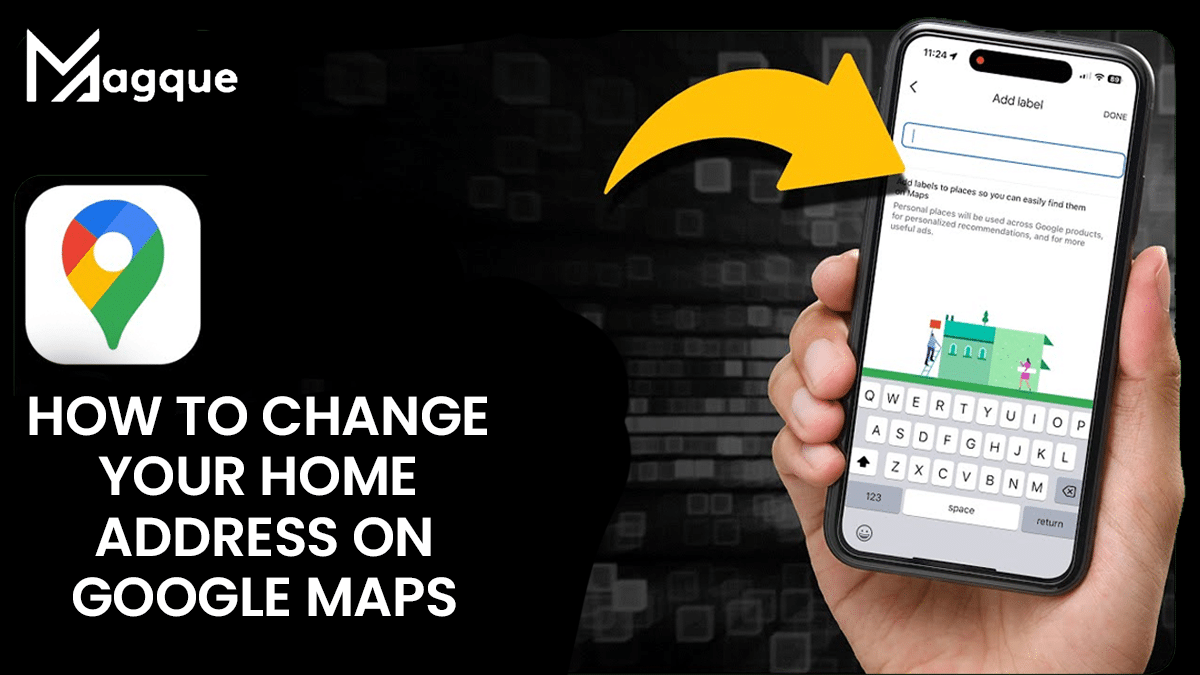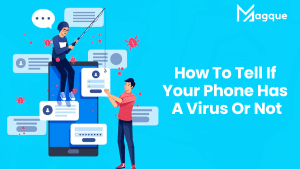Introduction
In today’s digital age, Google Maps has become an indispensable tool for navigation and location-based services. However, there may be times when you need to update your home address on Google Maps. Whether you’ve moved to a new residence or need to correct an existing address, this guide will walk you through the process. Let’s explore how to change your home address on Google Maps effectively and effortlessly.
Why You Should Keep Your Address Updated
Before we dive into the steps, it’s crucial to understand the importance of maintaining an accurate address on Google Maps. Having the correct information ensures that friends and family can find your home and is vital for deliveries, emergency services, and even local businesses.
Steps to Change Your Home Address on Google Maps
1. Open the Google Maps App
To begin, open the Google Maps app on your mobile device or access it through a web browser on your computer.
2. Sign In to Your Google Account
Ensure you are signed in to the Google account associated with the address you want to change.
3. Search for Your Current Address
In the search bar, type your current address. This will help you locate your home on the map.
4. Tap on Your Home Location
Once your home location is identified, tap on it to access the details.
5. Click “Edit”
Look for the “Edit” button and click on it. This will allow you to modify the address information.
6. Update Your Address
You will now be able to update your address. Make sure to enter the new address accurately.
7. Verify the Changes
Double-check the details you’ve entered to ensure accuracy.
8. Save the Changes
After verifying, click “Save” to update your home address on Google Maps.
9. Confirm the Changes
Google may require you to confirm the address changes. Follow the prompts to do so.
10. Check for Updates
The changes may take a little time to reflect on Google Maps. Keep checking to see if the new address is updated.
Common Issues and Troubleshooting
Address Not Updating?
If you encounter issues with your address not updating, ensure you have an active internet connection and have followed all the steps correctly.
Changes Not Reflecting Instantly?
Sometimes, changes may not reflect immediately. Wait a few hours, and if the issue persists, consider contacting Google support.
Conclusion
Maintaining an accurate address on Google Maps is essential in today’s world. Whether moving to a new home or making a minor correction, these steps will help you change your home address efficiently. Keep your location information up-to-date for hassle-free navigation and better accessibility.
FAQs
1. Is it Free to Update my Home Address on Google Maps?
Yes, updating your home address on Google Maps is free.
2. How Long does it take for the Address Changes to appear on Google Maps?
Changes may take a few hours to appear on Google Maps, but it can vary.
3. Can I Update the Address for a Business or other Location?
Yes, you can update the address for businesses and other locations following a similar process.
4. What if I Encounter Technical Difficulties While Updating my Address?
If you encounter technical difficulties, consider contacting Google support for assistance.
5. Is it Essential to Update my Home Address on Google Maps?
Keeping your home address updated is crucial for accurate navigation and better accessibility.
This comprehensive guide lets you easily change your home address on Google Maps, ensuring that your location is accurately reflected in this essential mapping service. Don’t forget to keep your address updated for a seamless experience. Visit Here :- How To Share TikTok Videos To Your Facebook Timeline