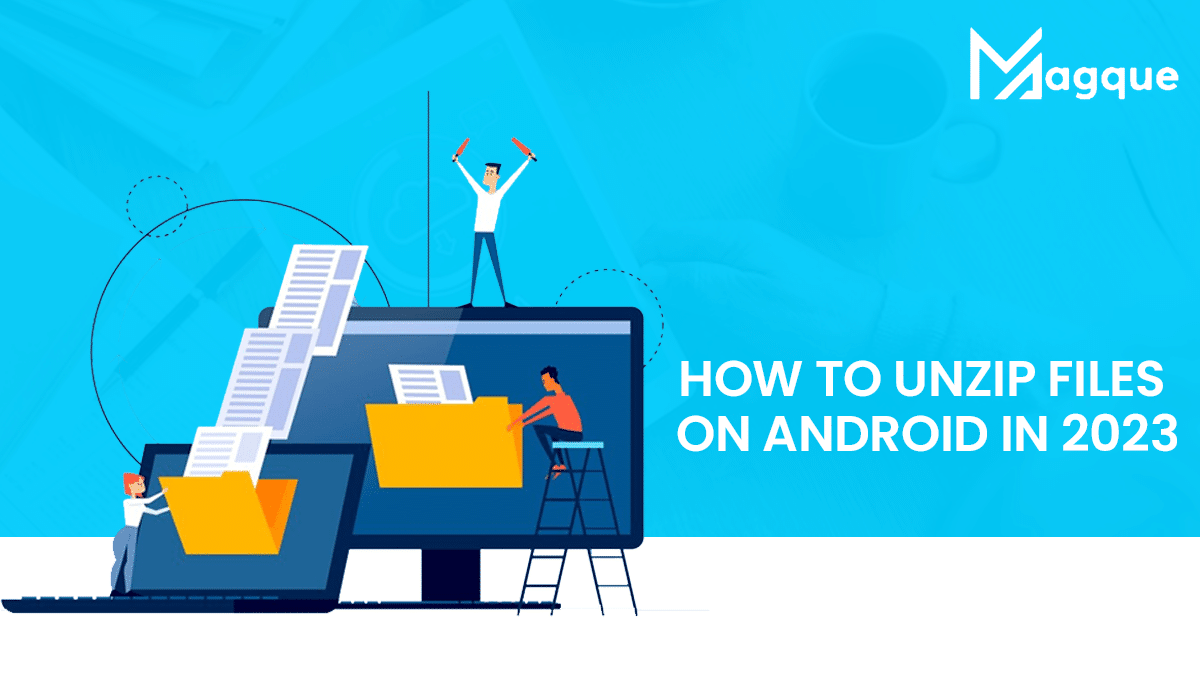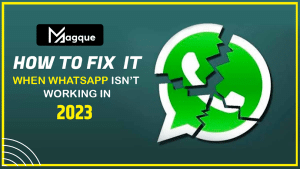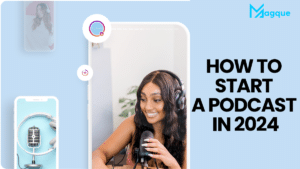In the digital age, smartphones have become our pocket-sized computers, capable of performing a myriad of tasks. One common task that many of us encounter is the need to unzip files on our Android devices. Whether you’ve received a zipped attachment in an email or downloaded a compressed file from the internet, knowing how to unzip files on your Android phone can be incredibly useful. In this article, we’ll walk you through the step-by-step process of unzipping files on Android in 2023, making it a breeze for you to access the content within.
Table of Contents
- Introduction
- Why Unzipping Files is Important
- Choosing the Right File Manager App
- Method 1: Using the Built-In File Manager
- Step 1: Locate the Zipped File
- Step 2: Select and Extract
- Method 2: Utilizing a Third-Party App
- Step 1: Install a Zip Extractor App
- Step 2: Locate and Extract the Zipped File
- Managing Unzipped Files
- Tips for a Smooth Unzipping Process
- Troubleshooting Unzipping Issues
- Security Considerations
- Alternative Methods for Unzipping
- Frequently Asked Questions (FAQs)
- FAQ 1: What is a Zip file, and why are they used?
- FAQ 2: Can I unzip files on my Android tablet the same way?
- FAQ 3: Are there any risks associated with unzipping files on Android?
- FAQ 4: Can I unzip password-protected files on Android?
- FAQ 5: Is there a limit to the size of files I can unzip on Android?
Unzipping files on your Android device might seem daunting, but with the right guidance, it’s a straightforward process that anyone can master. Whether you want to access documents, images, or other files within a zipped folder, we’ve got you covered. Let’s get started.
Why Unzipping Files is Important
Zip files, also known as compressed files, are commonly used to reduce file size and make it easier to transfer multiple files at once. By unzipping these files, you gain access to their contents, which could be anything from important documents to memorable photos and videos.
Choosing the Right File Manager App
Before diving into the unzipping process, it’s essential to ensure you have a capable file manager app on your Android device. While many Android devices come with built-in file managers, you can also choose to install a third-party file manager app from the Google Play Store. Some popular options include “File Commander,” “Solid Explorer,” and “Astro File Manager.”
Method 1: Using the Built-In File Manager
Step 1: Locate the Zipped File
- Open your device’s file manager app.
- Navigate to the directory where the zipped file is located.
Step 2: Select and Extract
- Long-press on the zipped file to select it.
- Look for an option like “Extract” or “Unzip” and tap it.
- The file manager will extract the contents into a new folder in the same location as the zipped file.
Method 2: Utilizing a Third-Party App
Step 1: Install a Zip Extractor App
- Open the Google Play Store.
- Search for a zip extractor app like “ZArchiver” or “RAR.”
- Install the app of your choice.
Step 2: Locate and Extract the Zipped File
- Open the zip extractor app you installed.
- Navigate to the directory where the zipped file is located.
- Tap on the zipped file to select it.
- Look for an option to extract or unzip the file and tap it.
- The app will extract the contents into a new folder.
Managing Unzipped Files
Once you’ve successfully unzipped a file, you can manage its contents just like any other files on your Android device. You can open, move, delete, or share these files as needed.
Tips for a Smooth Unzipping Process
- Ensure you have sufficient storage space on your device before unzipping large files.
- Keep your file manager and zip extractor apps updated for optimal performance.
- Regularly back up important files to avoid data loss.
Troubleshooting Unzipping Issues
If you encounter any problems during the unzipping process, such as errors or incomplete extractions, consider using a different zip extractor app or verifying the integrity of the zipped file.
Security Considerations
Exercise caution when unzipping files from untrusted sources, as they may contain malware or malicious content. Always scan files with a reliable antivirus app before opening them.
Alternative Methods for Unzipping
In addition to the methods mentioned above, you can also explore alternative ways to unzip files on Android, such as using cloud storage services like Google Drive or Dropbox, which often have built-in support for zip files. Visit Here :- Are Game CD Key Sites Safe Or Legal
Frequently Asked Questions (FAQs)
1. What is a Zip File, and Why are they Used?
A Zip file is a compressed archive that contains one or more files or folders. They are used to reduce file size, making it easier to transfer multiple files and save storage space.
2. Can I Unzip Files on My Android Tablet the Same Way?
Yes, the process of unzipping files on an Android tablet is generally the same as on an Android smartphone. You can follow the same steps outlined in this article.
3. Are there any Risks Associated with Unzipping Files on Android?
There is a slight risk when unzipping files from untrusted sources, as they may contain malware. Always exercise caution and use antivirus software to scan files.
4. Can I Unzip Password-Protected Files on Android?
Yes, some zip extractor apps support password-protected files. You will need to enter the correct password to extract the contents.
5. Is there a Limit to the Size of Files I can Unzip on Android?
The size limit for unzipping files on Android may vary depending on the file manager or zip extractor app you are using. However, most apps can handle files of considerable size.
In conclusion, unzipping files on your Android device in 2023 is a straightforward process that can be accomplished using either your device’s built-in file manager or a third-party zip extractor app. By following the steps outlined in this article, you can easily access the contents of zipped files, whether they contain important documents or cherished memories. Remember to stay vigilant when handling files from untrusted sources and keep your apps updated for a smooth experience.