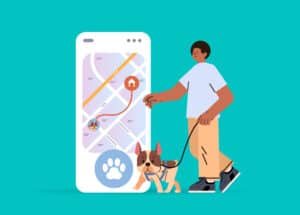Data loss can be a stressful experience, whether due to hardware failure, accidental deletion, or software issues. Fortunately, EaseUS Data Recovery Software offers a reliable and effective solution to recover lost files and restore your peace of mind. With advanced technology and user-friendly features, recovering your essential data has never been easier.
Key Features of EaseUS Data Recovery Software
Comprehensive Recovery Options
EaseUS Data Recovery Software supports many file types and storage devices. Whether you need to recover documents, photos, videos, or files from hard drives, SSDs, USBs, or memory cards, EaseUS can handle it. The software can also retrieve data from lost partitions and formatted drives, ensuring that no scenario is left uncovered.
User-Friendly Interface
One of the standout features of EaseUS Data Recovery Software is its intuitive user interface. Thanks to its simple and clear layout, users of all technical levels can navigate the software with ease. Recovery processes are straightforward, involving only a few clicks to initiate and complete the recovery of your lost files.
Why Trust EaseUS for Your Data Recovery Needs?
Proven Track Record
With years of experience in the data recovery industry, EaseUS has helped millions of users worldwide successfully recover their valuable data. The software’s reliability and efficiency have made it a top choice among casual users and IT professionals.
Safe and Secure
EaseUS Data Recovery Software prioritizes your data’s security. The tool performs read-only operations on your storage media, which means it does not alter any data during recovery. This approach ensures that your files are recovered without risk of further damage or loss.
Using EaseUS Data Recovery Software
Step-by-Step Recovery Process
- Launch the Software: Download and install EaseUS Data Recovery Software from their official website.
- Select Location to Scan: Choose the drive or partition where your lost files were stored.
- Scan Your Device: Allow the software to perform a quick scan followed by a deep scan to find as many lost files as possible.
- Preview and Recover: Preview the recoverable files and select those you wish to restore. To avoid data overwriting, choose a recovery destination that is different from the source.
Conclusion
If you’ve lost important files, don’t despair. EaseUS Data Recovery Software provides a powerful tool to recover your data efficiently and securely. Whether you’re dealing with accidental deletions, system crashes, or virus attacks, EaseUS offers a robust solution to help you get back on track. For more insights on data recovery and to get started with EaseUS, visit Magque, where we provide expert reviews and tech solutions to keep your digital life running smoothly.
FAQs
Read Also This:- Unleash Your Creativity With MadamSew’s Sewing Accessories