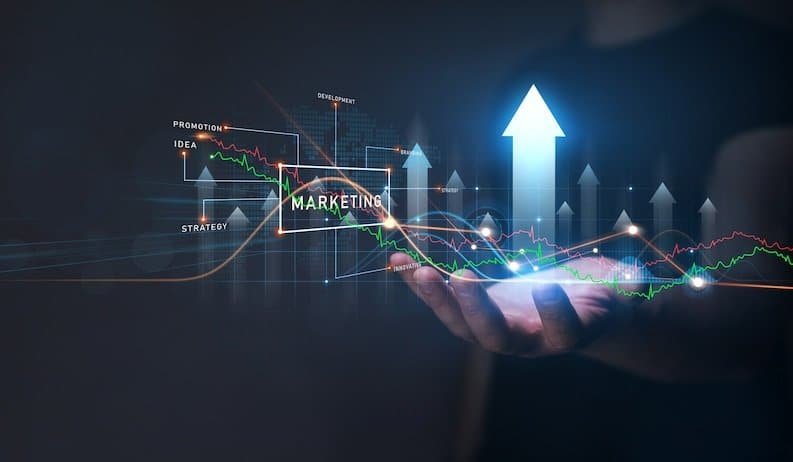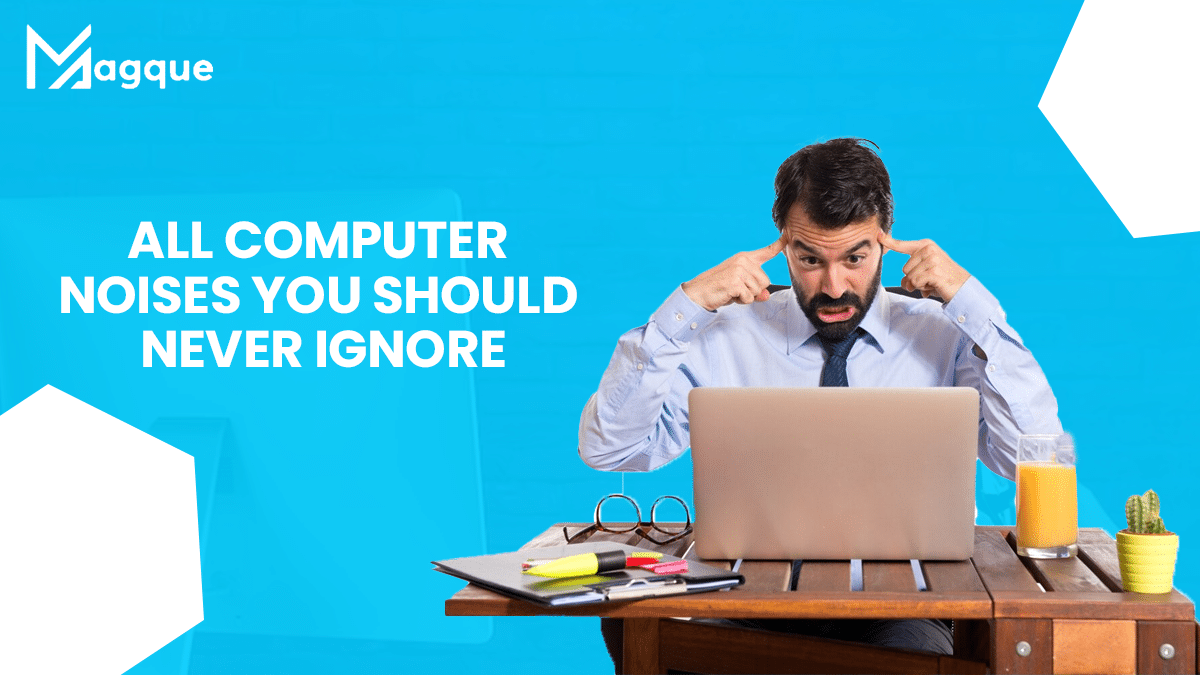Outline of the Article
- Introduction
- Why Are Computer Noises Important?
- Types of Common Computer Noises
- Hard Drive Clicking
- Fan Noise
- Whirring or Grinding Sounds
- Beep Codes
- Electrical Buzzing or Crackling
- What Causes These Noises?
- The Dangers of Ignoring Computer Noises
- Diagnosing and Addressing Computer Noises
- Hard Drive Noise
- Fan Noise
- Whirring or Grinding Noises
- Beep Codes
- Electrical Buzzing or Crackling
- How to Maintain a Quiet Computer
- Conclusion
- FAQs
All Computer Noises You Should Never Ignore
Is your computer trying to tell you something? Computers are like any other machines; they communicate with their users through various signals. One of the most common ways they do so is through the noises they make. However, not all computer noises are benign. In this article, we will explore the different sounds your computer might make and why you should never ignore them.
Why Are Computer Noises Important?
Understanding the significance of Computer Noises You Should Never Ignore is essential. Just as your car’s engine might sputter to warn of a problem, your computer emits sounds that can indicate issues. These noises are a valuable part of your computer’s diagnostics system. Ignoring them can lead to costly consequences.
Types of Common Computer Noises
Hard Drive Clicking
The dreaded hard drive clicking noise is often a precursor to data loss. This sound suggests that your hard drive’s read/write head is having difficulty accessing data. It could result in data corruption or even a complete hard drive failure.
Fan Noise
Fans are crucial for maintaining your computer’s temperature. Unusual fan noises could indicate overheating, blockage, or fan failure. Ignoring fan noises may lead to system crashes and hardware damage.
Whirring or Grinding Sounds
These noises can be related to issues with the CPU fan, power supply fan, or hard drive. Ignoring them could result in hardware damage and reduced performance.
Beep Codes
When your computer starts up, it often emits a series of beeps. Different beep codes indicate different problems, such as RAM issues or motherboard failure. Recognizing and addressing these beeps promptly can prevent severe malfunctions.
Electrical Buzzing or Crackling
Any electrical noise is cause for concern. It could suggest a faulty power supply, loose connections, or potential electrical hazards. Ignoring such sounds can be dangerous.
What Causes These Noises?
Understanding the root causes of these noises is the first step in addressing them. For instance, hard drive clicking might be due to physical damage, while fan noises can result from dust accumulation. Identifying the cause helps you take appropriate action.
The Dangers of Ignoring Computer Noises
Ignoring unusual computer noises can have serious consequences. It can lead to data loss, hardware damage, system crashes, and potentially costly repairs. It’s essential to address these issues promptly to prevent further damage.
Diagnosing and Addressing Computer Noises
To help you diagnose and address these noises, let’s break them down one by one:
Hard Drive Noise
If you hear hard drive clicking, back up your data immediately and consult a professional. This noise is often a sign of impending hard drive failure.
Fan Noise
Clean your computer regularly to prevent dust buildup. If fan noises persist, consider replacing the fan or addressing potential overheating issues.
Whirring or Grinding Noises
These sounds may indicate issues with multiple components. Investigate the source and consult a professional if needed.
Beep Codes
Refer to your computer’s manual or online resources to decipher the meaning of beep codes. Take action based on the code you hear.
Electrical Buzzing or Crackling
Shut down your computer and unplug it. Inspect your power supply and connections for visible issues. Do not restart your computer until the problem is resolved.
How to Maintain a Quiet Computer
Regular maintenance can help prevent unusual computer noises. Keep your computer clean, well-ventilated, and up to date with software and hardware updates. This can extend the lifespan of your machine and keep it running quietly.
Conclusion
In conclusion, understanding and addressing unusual computer noises is essential for the health and longevity of your system. Ignoring these sounds can lead to data loss, hardware damage, and costly repairs. Listen to your computer, and take action when it tries to tell you something is amiss. Visit Here :- Chromebooks Are Dropping Support For 2 Video Formats
FAQs
-
What Should I do if my Computer makes a Clicking Noise?
If your computer makes a clicking noise, back up your data immediately and consult a professional, as it could be a sign of impending hard drive failure. -
How can I Prevent Fan Noises in my Computer?
Regularly clean your computer to prevent dust buildup, and consider replacing the fan if noises persist. -
What are Beep Codes, and how do I Decipher Them?
Beep codes are a series of sounds your computer makes at startup to indicate problems. Refer to your computer’s manual or online resources to decipher their meanings. -
Is it Safe to Continue using my Computer if it makes Electrical Buzzing or Crackling Noises?
No, it’s not safe. If your computer emits electrical buzzing or crackling noises, shut it down, unplug it, and inspect the power supply and connections for visible issues before restarting. -
How Often should I Perform Computer Maintenance to Prevent Unusual Noises?
Regular computer maintenance, including cleaning, should be done at least every few months to prevent unusual noises and maintain system health.
Article Outline
- Introduction: Welcome to the Future of 3D Displays
- The Evolution of 3D Technology
- Acer’s Innovative Approach
- The Science Behind Glasses-Free 3D
- The Unparalleled Viewing Experience
- Gaming and Entertainment Applications
- Product Specifications
- Setting Up Your Acer Glasses-Free 3D Monitor
- Compatibility and Connectivity
- Pricing and Availability
- Customer Reviews: Real-World Experiences
- Comparing Acer to Competitors
- Why Glasses-Free 3D is the Future
- Conclusion: Embracing the New Acer Monitor
- Frequently Asked Questions
New Acer Monitor Has Glasses-Free 3D
Imagine a world where you can experience three-dimensional visuals without the need for those pesky 3D glasses. Acer, a renowned tech giant, has turned this dream into a reality with its cutting-edge glasses-free 3D monitor. In this article, we will delve into the exciting realm of this groundbreaking technology and explore why the new Acer Monitor is a game-changer in the world of displays.
Introduction: Welcome to the Future of 3D Displays
The world of display technology is constantly evolving, and Acer is at the forefront of this evolution. Their new monitor offers an unparalleled 3D experience without the need for any special eyewear. Let’s dive deeper into this innovation.
The Evolution of 3D Technology
Before we explore the Acer monitor, it’s essential to understand the evolution of 3D technology. From early red and blue glasses to the more recent polarized and active-shutter glasses, 3D displays have come a long way. Acer’s glasses-free 3D is the next step in this journey.
Acer’s Innovative Approach
Acer’s approach to glasses-free 3D involves advanced parallax barrier technology. This innovation allows viewers to perceive different images with each eye, creating a 3D effect. It’s a leap forward in how we experience visuals on screens.
The Science Behind Glasses-Free 3D
The magic of glasses-free 3D lies in the parallax barrier. It’s a series of precision slits in front of the display that directs different images to each eye. This causes a visual disparity, creating a 3D illusion. The science is fascinating.
The Unparalleled Viewing Experience
With Acer’s monitor, you’ll enter a whole new dimension of viewing. The 3D effect is crisp, clear, and immersive. Whether you’re watching a movie, playing a game, or working on design projects, the depth and realism are astounding.
Gaming and Entertainment Applications
Gamers, in particular, will love the Acer glasses-free 3D monitor. It’s not just about 3D effects; it enhances gameplay by providing a more immersive experience. Plus, it’s great for 3D movies and content, making your entertainment truly pop.
Product Specifications
Let’s get technical. The Acer monitor boasts a high-resolution display, a refresh rate that’s perfect for gaming, and a size that suits both work and play. We’ll dive into the nitty-gritty details here.
Setting Up Your Acer Glasses-Free 3D Monitor
Worried about the setup process? Acer has made it easy. We’ll guide you through the steps to ensure you’re up and running in no time.
Compatibility and Connectivity
In this section, we’ll discuss compatibility with various devices and connectivity options. Ensuring your Acer monitor works seamlessly with your existing tech is crucial.
Pricing and Availability
The big question: How much will this fantastic technology set you back, and where can you get your hands on it? We’ll break down the pricing and availability for you.
Customer Reviews: Real-World Experiences
Don’t just take our word for it. We’ll share real customer reviews and experiences with the Acer glasses-free 3D monitor. Their stories speak volumes about the product.
Comparing Acer to Competitors
How does Acer’s glasses-free 3D monitor stack up against the competition? We’ll provide an in-depth comparison, so you can make an informed decision.
Why Glasses-Free 3D is the Future
In this section, we’ll discuss the future of 3D technology and why glasses-free 3D is the way forward. The potential applications are vast and exciting.
Conclusion: Embracing the New Acer Monitor
In conclusion, Acer’s glasses-free 3D monitor is a game-changer in the world of displays. It offers a spectacular 3D experience without the need for glasses, making it a versatile and innovative addition to your tech arsenal.
Frequently Asked Questions
1. How does glasses-free 3D technology work?
Glasses-free 3D technology relies on a parallax barrier that directs different images to each eye, creating a 3D effect.
2. Is the Acer glasses-free 3D monitor suitable for gaming?
Absolutely! Gamers will appreciate the immersive experience this monitor provides.
3. What are the screen specifications of the Acer monitor?
The Acer monitor features high resolution, an optimal refresh rate for gaming, and a versatile screen size.
4. Can I connect the Acer monitor to my gaming console?
Yes, the Acer monitor is compatible with various devices, including gaming consoles.
5. Where can I purchase the Acer glasses-free 3D monitor?
You can find the Acer monitor at select retailers and online stores. Visit Acer’s official website for more information.
In a world where technology is constantly evolving, the Acer glasses-free 3D monitor stands out as a remarkable leap forward. It promises to transform your viewing and gaming experiences, offering a 3D visual delight without the hassle of wearing 3D glasses. With its innovative parallax barrier technology, high-quality display, and versatile applications, the Acer monitor is a must-have for anyone who values cutting-edge technology. So, why wait? Dive into the future of displays with Acer’s glasses-free 3D monitor today!