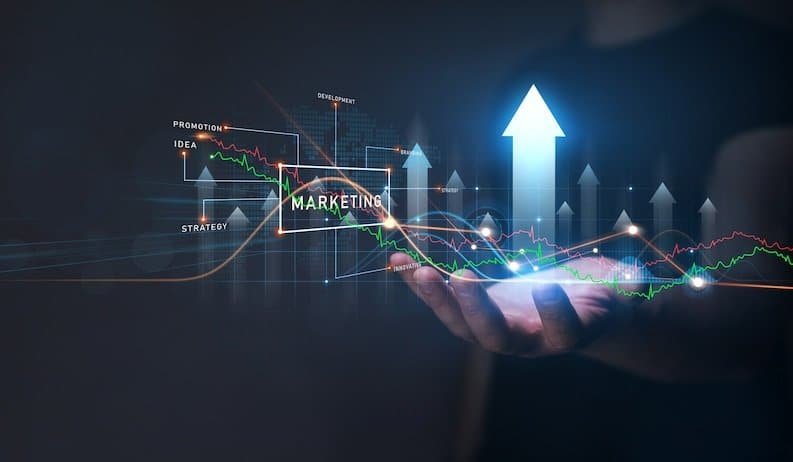Universal remote controls are a convenient solution for managing multiple devices with a single device. Whether you want to control your TV, DVD player, audio system, or streaming device, a universal remote can simplify your home entertainment setup. This guide will walk you through the steps to effectively program a universal remote control.
Table of Contents
- Introduction
- Types of Universal Remotes
- Preparation
- Finding the Device Codes
- Programming the Universal Remote
- Testing the Remote
- Troubleshooting
- Conclusion
1. Introduction
Universal remote controls are designed to work with various brands and models of electronic devices. Programming them initially seems daunting, but it becomes a straightforward process with the right approach.
2. Types of Universal Remotes
Several universal remotes connect via Wi-Fi or Bluetooth, including traditional infrared (IR) remotes and more advanced models. Ensure you have the correct type for your devices.
3. Preparation
Before you begin programming your universal remote, gather the following information:
- The make and model of the devices you want to control (e.g., TV, DVD player).
- A list of possible remote control codes for each device. You can usually find these codes in the device’s manual or online.
4. Finding the Device Codes
You’ll need the specific codes for your devices to program your universal remote. Here’s how to find them:
Check the device’s manual: Many manuals include a list of remote control codes for popular universal remotes.
Online databases: Websites like “www.remotecodelist.com” and manufacturer websites often provide code databases.
Code search: Some universal remotes have a code search feature that automatically finds the correct code. Follow the remote’s instructions for this method.
5. Programming the Universal Remote
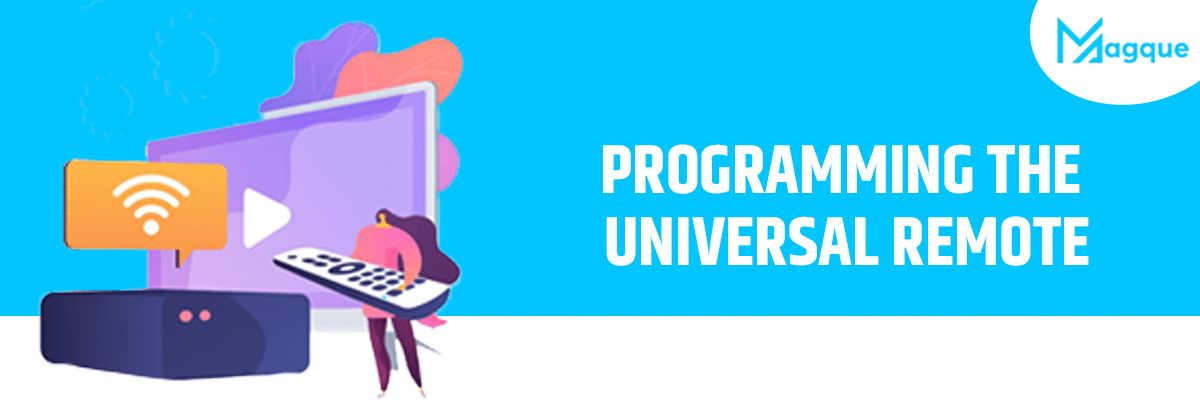
Once you have the device codes, follow these general steps to program your universal remote:
Turn on the device: Manually turn on the device you want to control with the remote.
Press and hold the device button: On your universal remote, press and hold the button associated with the device you’re programming (e.g., “TV” or “DVD”).
Enter the code: Using the remote’s keypad, enter the device code you found earlier. The remote’s LED indicator may blink to confirm the code entry.
Release the button: After entering the code, release the device button. The LED indicator should stop blinking.
Test the remote: Point the universal remote at the device and press some common functions (e.g., power, volume). If the device responds, the programming was successful.
6. Testing the Remote
After programming, it’s essential to test the universal remote to ensure it controls your device correctly. If some functions don’t work as expected, you may need to reprogram the remote with a different code or try the code search feature.
7. Troubleshooting
If you encounter issues during programming or testing, here are some troubleshooting tips:
Double-check the device code: Ensure you entered the correct code for your device.
Clear previous programming: If you’ve previously programmed the remote for another device, you may need to clear its memory before programming a new device.
Weak batteries: If the remote’s batteries are weak, it may not send signals effectively. Replace the batteries and try again.
Infrared line-of-sight: Traditional IR remotes require a clear line of sight between the remote and the device’s sensor. Ensure there are no obstructions.
8. Conclusion
Programming a universal remote control may seem daunting at first, but it’s a valuable skill for simplifying your home entertainment setup. With the right information and a bit of patience, you can enjoy the convenience of controlling multiple devices with a single remote. Remember to consult your specific remote’s manual for detailed instructions and device code listings to make the process even smoother.
Visit Here :- Best Instagram Captions Of 2023