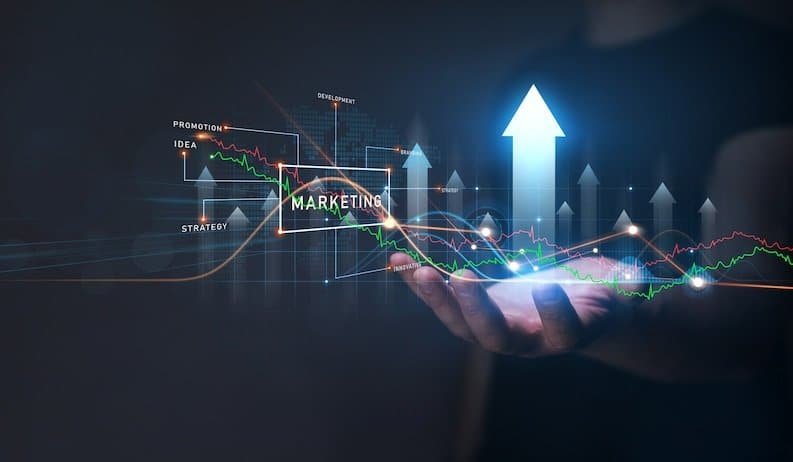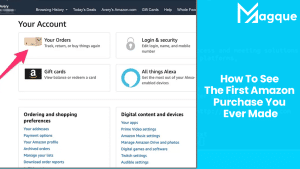In today’s fast-paced digital world, our mobile devices have become an extension of ourselves, with web browsing being a central activity. Safari, Apple’s native web browser for iPhone and iPad, has evolved to provide users with a seamless internet experience. However, as we explore the vast virtual landscape, we often accumulate numerous open tabs. Managing these tabs can be a daunting task. Fortunately, in 2023, Apple has introduced a handy feature that allows users to close all Safari tabs at once. In this article, we will walk you through the steps to declutter your browsing experience efficiently.
Table of Contents
- Introduction
- The Importance of Managing Safari Tabs
- How to Close Individual Tabs
- The New Feature: Closing All Safari Tabs At Once
- Step-by-Step Guide to Closing All Tabs
- Why Is This Feature Useful?
- Frequently Asked Questions (FAQs)
- Conclusion
1. Introduction
In the digital age, Safari is the gateway to a world of information, entertainment, and productivity on your iPhone and iPad. However, the ease of opening new tabs often leads to tab overload, slowing down your device and making it challenging to find what you need. Fortunately, Apple has recognized this issue and introduced a convenient feature to close all Safari tabs at once in 2023.
2. The Importance of Managing Safari Tabs
Effective tab management is crucial for a smooth browsing experience. It helps conserve your device’s resources and allows you to focus on the content that matters. With the new feature, you can regain control over your browsing sessions and keep your device running efficiently.
3. How to Close Individual Tabs
Before we delve into the new feature, let’s review the basics of closing individual tabs on Safari. To close a single tab, follow these steps:
- Open Safari on your iPhone or iPad.
- Navigate to the tab you want to close.
- Tap the “Tabs” icon, usually located in the bottom right corner.
- Swipe the tab you want to close to the left.
- Tap “Close.”
4. The New Feature: Closing All Safari Tabs At Once
Apple’s latest update has made managing Safari tabs more convenient than ever. Now, you can close all your open tabs in a single action. This feature is particularly useful when you have numerous tabs open and want to start fresh.
5. Step-by-Step Guide to Closing All Tabs
Here’s how you can close all Safari tabs at once:
- Open Safari on your iPhone or iPad.
- Tap and hold the “Tabs” icon at the bottom-right corner. A menu will appear.
- Select “Close All Tabs” from the menu.
- Confirm your action when prompted.
Voila! All your open tabs are now closed, leaving you with a clean slate for your next browsing session.
6. Why Is This Feature Useful?
The ability to close all Safari tabs at once offers several benefits:
-
Enhanced Performance: Closing excess tabs conserves your device’s memory and processing power, leading to smoother performance.
-
Improved Organization: It helps you keep your browsing sessions organized, making it easier to find relevant content.
-
Privacy and Security: By closing all tabs, you ensure that no sensitive information is left exposed, enhancing your online privacy and security.
7. Frequently Asked Questions (FAQs)
Q1: Can I Undo Closing all Safari Tabs at Once?
A1: Unfortunately, this action cannot be undone. Make sure you want to close all tabs before proceeding.
Q2: Will Closing All Tabs Delete my Browsing History?
A2: No, your browsing history will remain intact. Only the open tabs will be closed.
Q3: Does this Feature Work on Older iPhone and iPad Models?
A3: Yes, as long as your device is running an iOS version that supports this feature.
Q4: Is there a Limit to the Number of Tabs I can Have Open?
A4: Yes, the maximum number of tabs you can have open depends on your device’s available memory.
Q5: Can I Customize the “Close All Tabs” Option?
A5: Unfortunately, there are no customization options for this feature.
8. Conclusion
In 2023, managing your Safari tabs on iPhone and iPad has become more convenient than ever. With the ability to close all tabs at once, you can enjoy a clutter-free browsing experience, improved device performance, and enhanced privacy. So, the next time you find yourself drowning in a sea of open tabs, remember this simple yet effective solution.
In conclusion, Apple’s commitment to user experience shines through in this feature, making your digital life a little easier and more efficient. Embrace this change, and enjoy a more organized and enjoyable browsing experience on your iPhone and iPad in 2023. Visit Here:- Best Tips For The Apple Shortcuts App You Need To Know