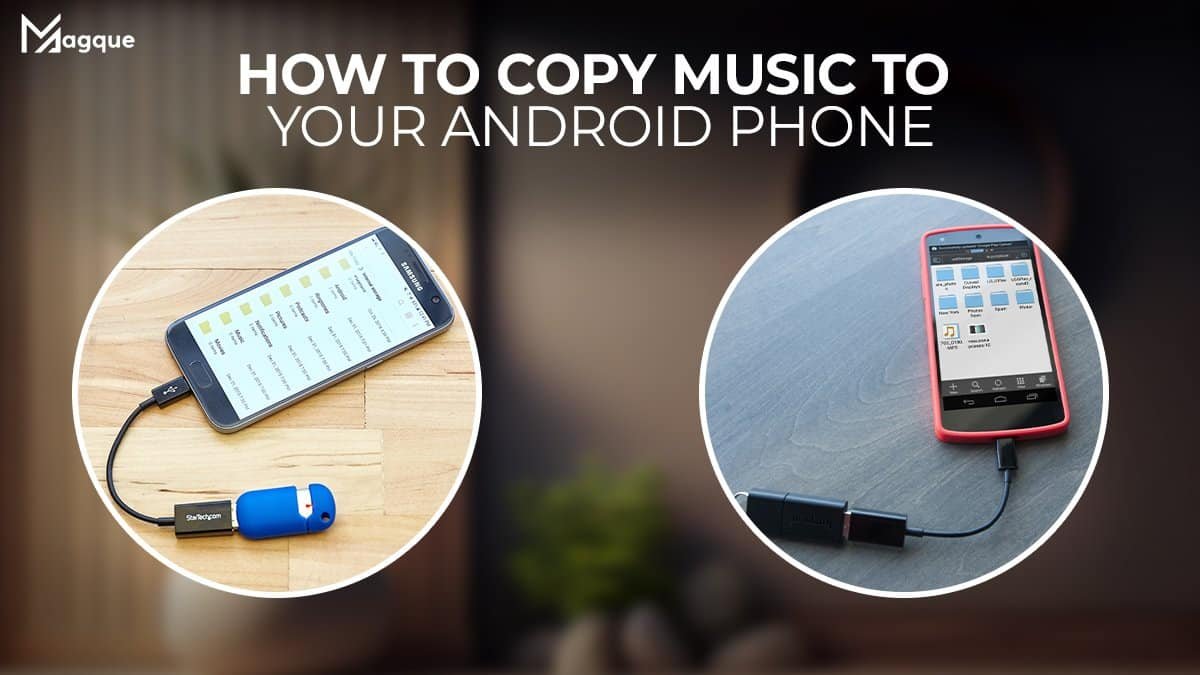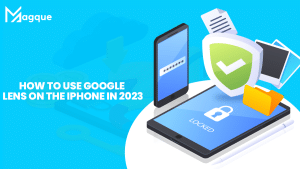In this digital age, music is an essential part of our lives, and having your favorite tunes readily available on your Android phone can make your day brighter. Whether it’s your carefully curated playlist or a new album you can’t wait to listen to, knowing how to copy music to your Android phone is a valuable skill. In this comprehensive guide, we’ll walk you through the process step by step, ensuring that you can enjoy your favorite songs wherever you go.
Table of Contents
- Gathering Your Music Files
- Connecting Your Android Phone
- Using USB Cable or Bluetooth
- Transferring Music via USB Cable
- Transferring Music via Bluetooth
- Using a MicroSD Card
- Organizing Your Music
- Creating Playlists
- Using Music Streaming Apps
- Google Play Music
- Spotify
- Apple Music
- Amazon Music
- Troubleshooting Common Issues
- Conclusion
1. Gathering Your Music Files
Before you can start transferring music to your Android phone, it’s crucial to have all your music files in one place. This ensures an organized and hassle-free transfer process. You can gather your music from various sources like your computer, CDs, or online streaming platforms.
2. Connecting Your Android Phone
To initiate the transfer process, you need to connect your Android phone to your computer. You can do this using a USB cable or Bluetooth, depending on your preference and the availability of these options.
3. Using USB Cable or Bluetooth
Using a USB Cable:
Connect one end of the USB cable to your computer and the other end to your Android phone. Make sure your phone is unlocked and set to File Transfer mode.
Transferring Music via USB Cable
- Locate your Android phone on your computer. It should appear as a removable device.
- Open the device and navigate to the “Music” folder.
- Copy and paste or drag and drop your music files from your computer into the “Music” folder.
Transferring Music via Bluetooth
- Enable Bluetooth on both your computer and Android phone.
- Pair the devices by following the on-screen instructions.
- Once paired, select the music files on your computer and choose the option to send them via Bluetooth to your phone.
4. Using a MicroSD Card
If your Android phone has a MicroSD card slot, you can use this method to copy music. Simply insert the MicroSD card into your computer, transfer the music files onto it, and then insert the card back into your phone.
5. Organizing Your Music
Now that your music is on your Android phone, it’s essential to keep it organized. Create folders for different genres, artists, or albums to make finding your favorite songs a breeze.
6. Creating Playlists
Creating playlists is an excellent way to organize your music further. You can group songs based on your mood, activities, or any other criteria you prefer.
7. Using Music Streaming Apps
In addition to transferring music from your computer, you can also use music streaming apps to enjoy a vast library of songs. Here are a few popular options:
Google Play Music
Google Play Music allows you to upload your music library to the cloud and access it from any device.
Spotify
Spotify offers a vast collection of songs, playlists, and podcasts. You can download your favorite tracks for offline listening.
Apple Music
If you’re an Apple user, Apple Music provides a seamless experience for transferring music to your Android phone.
Amazon Music
Amazon Music offers a wide range of songs and integrates well with Amazon Echo devices.
8. Troubleshooting Common Issues
Encountering issues during the music transfer process is common. In our troubleshooting section, we’ll address common problems and provide solutions to ensure a smooth experience.
Conclusion
In this guide, we’ve covered various methods to copy music to your Android phone, ensuring you have your favorite tunes at your fingertips. Whether you prefer a wired connection, Bluetooth, or using a MicroSD card, these steps will help you enjoy your music hassle-free.
Now you’re ready to sync your music and groove to your favorite beats on your Android phone!
FAQs
1. Can I Transfer Music from my Mac to an Android Phone?
Yes, you can transfer music from your Mac to an Android phone using a USB cable or third-party software like Android File Transfer.
2. Do I need an Internet Connection to Listen to the Transferred Music?
No, once you’ve transferred the music to your Android phone, you can listen to it offline without an internet connection.
3. Can I Transfer Music Purchased from iTunes to my Android Phone?
Yes, you can transfer music purchased from iTunes to your Android phone by converting the files to a compatible format like MP3 and then transferring them.
4. How do I Create a Playlist on my Android Phone?
To create a playlist on your Android phone, open your preferred music app, select the songs you want to add, and choose the “Add to Playlist” option.
5. What Should I do if my Android Phone Doesn’t Recognize the USB Connection?
If your Android phone doesn’t recognize the USB connection, try using a different USB cable, USB port, or ensure that your phone is set to File Transfer mode. If the issue persists, restart your phone and computer, and try again.
Now that you have a complete guide on how to copy music to your Android phone, you can enjoy your favorite tunes on the go without any hassle. Follow these steps, and soon you’ll have your music library at your fingertips!