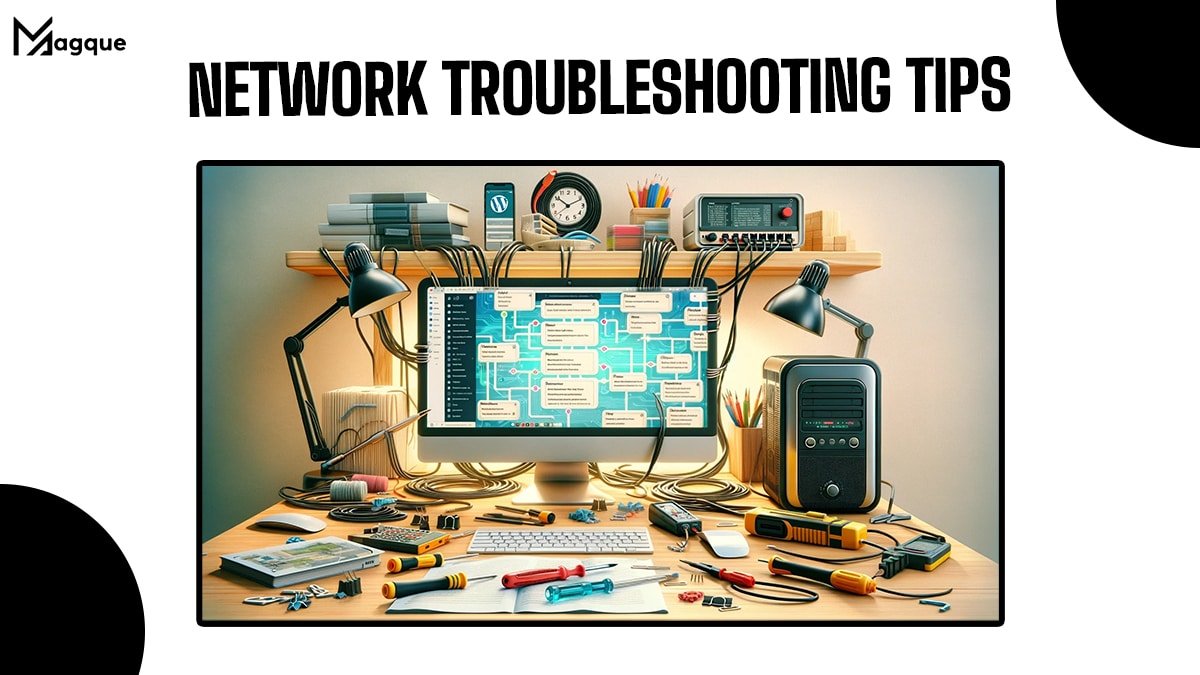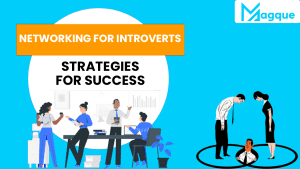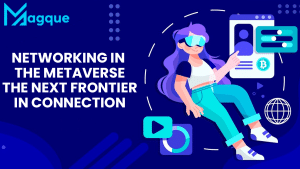Hey there! Have you ever scratched your head, wondering why the internet is acting up again? Well, you’re not alone. In this fast-paced digital world, a sluggish connection or, worse, no connection at all can feel like being stranded on a desert island. Fear not, because today, we’re diving into the treasure chest of network troubleshooting tips that’ll get you back online in no time.
Understanding the Basics
First, let’s get to the bottom of what network troubleshooting is. Think of it as being a detective, but you’re fixing network issues instead of solving mysteries. It’s about identifying, diagnosing, and resolving problems plaguing our internet connection, ensuring we stay connected to the world.
The Starting Point: Check Your Connections
You’d be surprised how often the problem is as simple as a loose cable. So, before you dive deeper, take a moment to ensure all wires are snugly plugged in. It’s like checking if your car’s engine won’t start because it’s out of gas – essential but crucial.
The Power of a Good Restart
Ah, the classic ‘turn it off and on again.’ Rebooting your router can work wonders, giving your network a fresh start. It’s like giving your device a quick nap – and who doesn’t feel better after some rest?
Update and Upgrade
Keeping your devices updated is akin to feeding them a healthy diet. Firmware updates often come with fixes for common connectivity issues. So, check if your router is running on the latest firmware version. It’s a small step that can prevent a lot of headaches.
The Wizardry of Wireless Channels
You might be on a crowded channel if your Wi-Fi feels more like a sluggish turtle than a speedy hare. Switching Wi-Fi channels is like finding a less crowded lane in a swimming pool—it lets you swim smoothly without bumping into others.
The Importance of Signal Strength
Weak Wi-Fi signals are frustrating. If you find the signal strength lacking, consider moving closer to the router or investing in a Wi-Fi extender. It’s like planting a tree closer to the sunlight – it just grows better.
Conclusion: Embrace Patience and Persistence
Network troubleshooting can sometimes feel like solving a puzzle without all the pieces. But with patience and the right approach, you’ll find that most issues are more manageable than they seem. Remember, every problem has a solution; with these tips, you’re well-equipped to find yours.
So, the next time your internet decides to take an unexpected vacation, keep calm and troubleshoot. With these network troubleshooting tips from Magque, you’re not just solving connectivity issues but becoming the master of your digital domain.
FAQs
Q1. Why is my internet connection so slow?
Several factors can contribute to a slow internet connection. It could be due to an overloaded network, outdated hardware, or interference affecting your Wi-Fi signal. Start by restarting your router to see if that improves the speed. Also, check if too many devices are connected to your network or if any large files are being downloaded, as these can also slow down your connection.
Q2. How can I improve my Wi-Fi signal throughout my home?
Improving your Wi-Fi signal can be achieved by positioning your router in a central location, away from walls and obstructions. Keep it elevated and clear of devices that could cause interference, like microwaves and cordless phones. If coverage is still an issue, consider using a Wi-Fi extender or a mesh network system to boost the signal in hard-to-reach areas.
Q3. What should I do if I can’t connect to the internet?
First, verify if the issue is with a single device or all devices connected to your network. If it’s a single device, the problem might be with the device itself. Restart it and check its network settings. If all devices are affected, ensure your router is connected correctly and powered on. If there’s still no connection, contact your internet service provider, as the issue might be on their end.
Q4. Why does my connection drop intermittently?
Intermittent connections can be frustrating and may be caused by router overheating, firmware needing an update, or signal interference from other wireless devices. Ensure your router is in an excellent, ventilated space, update the router’s firmware, and try changing the wireless channel to avoid interference from neighbors’ Wi-Fi networks.
Q5. How can I secure my Wi-Fi network against unauthorized access?
Securing your Wi-Fi network is crucial to prevent unauthorized access. Ensure your network is encrypted; WPA3 security is currently the best option. Set a strong, complex password for your Wi-Fi network and router’s admin panel. Regularly update your router’s firmware to patch any security vulnerabilities, and consider disabling WPS (Wi-Fi Protected Setup) for added security.
Read Also This:- Windows Troubleshooting Tips