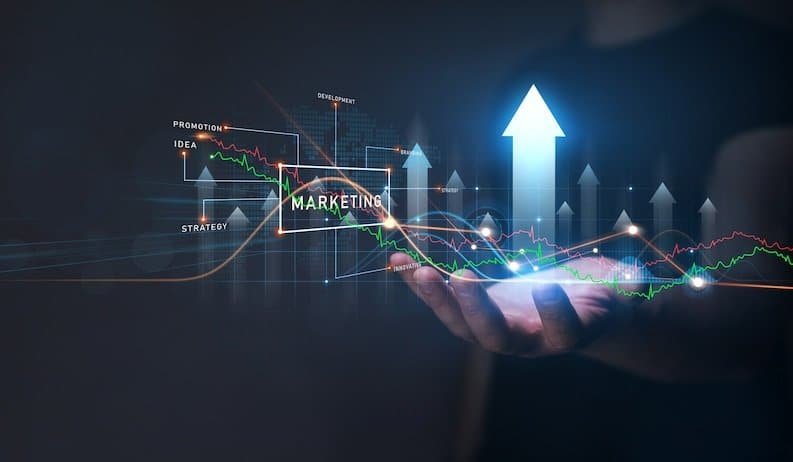In today’s digital age, WhatsApp has become an integral part of our lives. It’s not just a messaging app; it’s a platform for communication, file sharing, and even making voice and video calls. With its constant updates and improvements, WhatsApp continues to evolve. To help you make the most out of this versatile app, we’ve compiled a list of the Best Tips Tricks and Shortcuts every WhatsApp User should know in 2023.
Table of Contents
- Customize Your Profile
- Enable Dark Mode for Reduced Eye Strain
- Mute Chats for Peaceful Notifications
- Use WhatsApp Web for PC Convenience
- Star Important Messages for Quick Access
- Create and Manage WhatsApp Groups Efficiently
- Utilize Animated Stickers for Fun Conversations
- Schedule Messages for Timely Reminders
- Hide Your ‘Last Seen’ Status for Privacy
- Pin Essential Chats to the Top
- Use Disappearing Messages for Added Security
- Reply Privately in Group Chats
- Archive Chats for a Clean Inbox
- Backup Your Chats Regularly
- Stay Updated with WhatsApp Status
Now, let’s delve into these tips and tricks to enhance your WhatsApp experience.
1. Customize Your Profile
Your WhatsApp profile is your digital identity. Make it unique by adding a profile picture and a status that reflects your personality. You can also customize your About section to provide a brief introduction to yourself.
2. Enable Dark Mode for Reduced Eye Strain
WhatsApp’s Dark Mode not only looks sleek but also reduces eye strain, especially during nighttime conversations. To enable it, go to Settings > Chats > Theme > Dark.
3. Mute Chats for Peaceful Notifications
Constant notifications from group chats can be annoying. Mute them by opening the chat, tapping on the contact’s name, and selecting ‘Custom Notifications.’ You can choose to mute them for a specific duration.
4. Use WhatsApp Web for PC Convenience
WhatsApp Web allows you to use WhatsApp on your computer. Simply scan the QR code on your PC’s screen using your phone to sync your chats.
5. Star Important Messages for Quick Access
Mark essential messages by tapping and holding on them, then selecting the star icon. Access them later easily by going to ‘Starred Messages’ in the main menu.
6. Create and Manage WhatsApp Groups Efficiently
Organize your group chats effectively by assigning group names and profile pictures. You can also restrict who can send messages or edit group info in the settings.
7. Utilize Animated Stickers for Fun Conversations
Make your chats more engaging with animated stickers. WhatsApp offers a wide range of stickers to express your emotions creatively.
8. Schedule Messages for Timely Reminders
You can schedule messages to be sent at a specific time. Long-press the send button and choose ‘Schedule message’ to set the date and time.
9. Hide Your ‘Last Seen’ Status for Privacy
If you value your privacy, you can hide your ‘Last Seen’ status. Go to Settings > Privacy > Last Seen to customize who can view your activity.
10. Pin Essential Chats to the Top
Keep important conversations at the top of your chat list by pinning them. Swipe right on the chat and tap the pin icon.
11. Use Disappearing Messages for Added Security
For sensitive conversations, enable disappearing messages. Messages sent in these chats will automatically disappear after a set time.
12. Reply Privately in Group Chats
You can reply privately to a specific message within a group chat. Just long-press the message, tap ‘Reply Privately,’ and compose your response.
13. Archive Chats for a Clean Inbox
If your chat list is cluttered, archive chats to hide them from the main screen. You can access archived chats by scrolling to the bottom of your chat list.
14. Backup Your Chats Regularly
To avoid losing important conversations, back up your chats to your Google Drive or iCloud regularly. This ensures you can restore them if needed.
15. Stay Updated with WhatsApp Status
Keep up with your contacts’ updates by checking their status. You can also post your own photos or videos for a 24-hour status update.
Conclusion
WhatsApp is a powerful messaging app with a multitude of features designed to make your communication experience more enjoyable and efficient. By following these tips, tricks, and shortcuts, you can take full advantage of what WhatsApp has to offer in 2023. Visit Here :- Best Tips Tricks And Shortcuts Every Snapchat User Should Know In 2023
FAQs
1. Is WhatsApp Web Safe to use?
Yes, WhatsApp Web is secure, as it relies on end-to-end encryption, just like the mobile app.
2. Can I use WhatsApp on Multiple Devices Simultaneously?
WhatsApp is working on a multi-device feature that will allow you to use it on multiple devices without the need for a constant phone connection.
3. How can I Recover Deleted Messages on WhatsApp?
You can restore deleted messages if you have a backup. Uninstall and reinstall WhatsApp, and during the setup, you’ll be prompted to restore your chat history.
4. Is there a Limit to the Number of People in a WhatsApp Group?
Yes, WhatsApp groups can have up to 256 members. However, WhatsApp is constantly updating its features, so this limit may change in the future.
5. Can I Change my Phone Number on WhatsApp without Losing my Chats?
Yes, you can change your number in WhatsApp settings. It will transfer your account and chats to the new number.
Enhance your WhatsApp experience by exploring these features and stay connected with your friends and family in exciting new ways.