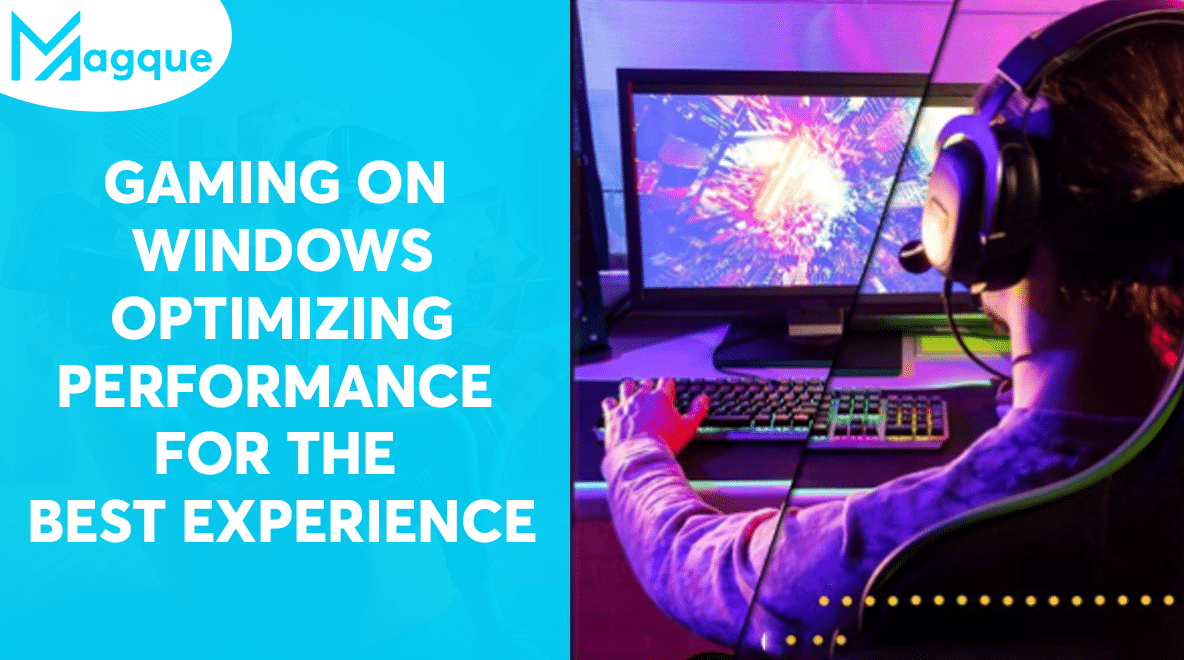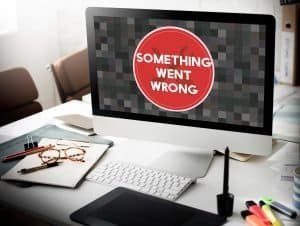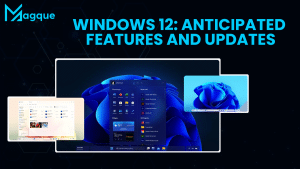Are you a passionate gamer seeking to elevate your gaming adventure on Windows? Look no further! In this guide, we’re diving headfirst into the exhilarating world of optimizing gaming performance for the best possible experience. Say goodbye to laggy gameplay and hello to smooth, immersive action. Let’s explore how you can transform your Windows PC into a gaming powerhouse.
The Thrill of Windows Gaming
Windows has long been a gaming mecca, offering an extensive library of games and an adaptable environment for gamers. From first-person shooters to strategy games and everything in between, the Windows platform has it all. However, to truly savor these gaming gems, your PC needs to be in peak performance.
The Power of FPS
First things first, let’s talk about frames per second (FPS). It’s the heartbeat of any gaming experience. High FPS ensures fluid gameplay, while low FPS can turn your gaming adventure into a frustrating slideshow. But how can you boost FPS on your Windows PC?
Optimization Tricks
1 Update Your Graphics Drivers
Imagine driving a sports car with a rusty engine – not fun, right? Similarly, outdated graphics drivers can bottleneck your gaming performance. Keep them up to date to ensure your PC is firing on all cylinders.
2 Adjust In-Game Settings
Many games come with a plethora of graphics settings. Lowering specific options like shadows, reflections, or anti-aliasing can significantly improve FPS without sacrificing visual appeal.
3 Clean Up Your PC
A cluttered hard drive can slow down your system. Regularly clean up unnecessary files, and consider using specialized software for a thorough cleanup.
4 Monitor Your Temperatures
Gaming can make your PC run hot. Ensure your system stays cool by cleaning the dust from your fans and using cooling solutions if necessary.
5 Upgrade Your Hardware
Sometimes, your PC might need a boost. Upgrading your RAM, getting a faster SSD, or investing in a better graphics card can do wonders for your gaming experience.
Reducing Lag: The Bane of Gamers
Lag is the gamer’s worst enemy. That frustrating delay between your action and its on-screen response can ruin even the best games. So, how can you minimize lag on your Windows PC?
1 Optimize Your Network
A stable and fast internet connection is crucial for online gaming. Use a wired connection for the best results and ensure your router is up to the task.
2 Close Background Apps
Having multiple apps running in the background can consume valuable system resources—close unnecessary apps before starting your gaming session.
3 Choose the Right Server
In online games, choosing a server with low ping can make a world of difference. Always go for the server with the lowest latency for a smoother experience.
The Joy of Gaming
By implementing these optimization tips, you’ll unlock the true potential of your Windows PC. Imagine your PC as a finely tuned race car, ready to take on the most demanding gaming challenges without breaking a sweat. Whether you’re a competitive eSports enthusiast or a casual gamer, these tweaks will help you enjoy gaming to the fullest.
So, what are you waiting for? Dive into the world of Windows gaming and experience the rush of seamless gameplay, heart-pounding action, and breathtaking graphics. Your gaming adventure begins now!
In conclusion, optimizing your Windows PC for gaming is like fine-tuning a musical instrument – it enhances the overall experience. It allows you to immerse yourself in the world of gaming fully. With these tips in your arsenal, you’re well on your way to becoming a gaming legend on Windows. Get ready to conquer new worlds, defeat formidable foes, and savor every moment of your gaming journey. Your quest for the ultimate gaming experience starts here! And be sure to explore Magque, your go-to source for the latest and most intriguing updates in the realms of informative tips & reviews!
FAQs
1Q: Why is optimizing gaming performance on Windows important?
A: Optimizing gaming performance on Windows ensures smoother gameplay, higher frame rates (FPS), reduced lag, and an overall better gaming experience. It helps you make the most of your gaming hardware and enjoy games to the fullest.
2Q: How can I check my PC’s gaming performance on Windows?
A: You can use built-in tools like the Windows Performance Monitor or third-party applications like MSI Afterburner to monitor your PC’s performance while gaming. These tools provide insights into CPU usage, GPU temperature, and FPS.
3Q: What are the minimum system requirements for modern Windows games?
A: Minimum system requirements vary from game to game, but standard requirements include a modern processor (e.g., Intel Core i5 or AMD Ryzen), a dedicated graphics card (e.g., NVIDIA GTX 1050 or AMD Radeon RX 560), at least 8GB of RAM, and a Windows operating system (e.g., Windows 10 or Windows 11).
4Q: Are there specific settings I should adjust in-game for better performance on Windows?
A: Yes, many games allow you to adjust settings like graphics quality, resolution, texture detail, and more. Lowering graphics settings and resolution can improve performance, but it may reduce visual quality. Experiment with these settings to find the right balance between performance and visuals.
5Q: What should I do if my Windows PC still lags during gaming after optimization?
A: If you’re experiencing lag despite optimizing your system, consider these additional steps:
- Ensure your graphics drivers are up to date.
- Close background applications and processes.
- Check for Windows updates and install any pending updates.
- Monitor your PC’s temperature and clean out dust from the hardware.
- If lag persists, you may need to upgrade your hardware, such as adding more RAM or upgrading your graphics card.
Read Also This:- What’s New in Windows 11