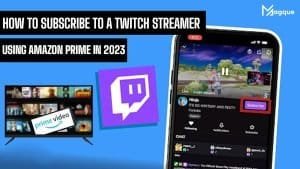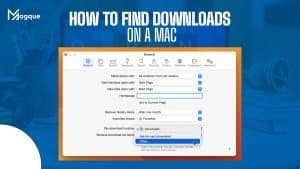In today’s digital age, privacy is of paramount importance. Google Chrome, one of the most popular web browsers globally, places a strong emphasis on user security and data protection. However, even with all its robust features, users may occasionally encounter privacy errors while browsing. This article will guide you through the steps to fix a privacy error in Google Chrome, ensuring a secure and seamless browsing experience.
Understanding Privacy Errors in Google Chrome
Before diving into the solutions, it’s essential to understand what privacy errors in Google Chrome are and why they occur. Privacy errors typically manifest as warning messages when visiting certain websites. These errors signal that the website’s security certificate is either expired, invalid, or not trusted by Chrome. Consequently, Google Chrome blocks access to such sites to protect your data from potential threats.
Common Privacy Error Messages
- Your Connection is Not Private
- Occurs when the website’s SSL certificate is expired.
- NET::ERR_CERT_DATE_INVALID
- Indicates that the SSL certificate’s date is incorrect.
- NET::ERR_CERT_COMMON_NAME_INVALID
- Implies that the common name on the SSL certificate doesn’t match the website’s domain.
- Your Connection is Not Secure
- Appears when Chrome encounters mixed content (HTTP and HTTPS) on a page.
Steps to Fix Privacy Errors
1. Check Your System Date and Time
One common cause of privacy errors is an incorrect system date and time. Ensure your device’s date and time settings are accurate.
2. Clear Browser Cache and Cookies
Sometimes, cached data and cookies can trigger privacy errors. Go to Chrome settings, and clear your browsing data, including cookies and cached files.
3. Disable Browser Extensions
Certain extensions can interfere with SSL certificates. Temporarily disable extensions to see if the error persists.
4. Check Your Antivirus Software
Antivirus software can sometimes interfere with SSL connections. Ensure your antivirus is not causing the privacy error.
5. Update Google Chrome
Outdated browser versions may have security vulnerabilities. Make sure you’re using the latest version of Google Chrome.
6. Proceed Anyway
If you trust the website, you can choose to proceed despite the privacy error. However, exercise caution when doing this.
Conclusion
Ensuring a secure and private browsing experience is crucial in today’s digital landscape. When encountering privacy errors in Google Chrome, it’s essential to address them promptly to protect your data and maintain online security. By following the steps outlined in this article, you can effectively resolve privacy errors and browse the web with confidence. Visit Here :- How To Tell If Your Phone Has A Virus Or Not
Frequently Asked Questions (FAQs)
1. What Causes Privacy Errors in Google Chrome?
Privacy errors in Google Chrome can occur due to issues with SSL certificates, incorrect system settings, browser extensions, or outdated software.
2. Is it Safe to Proceed Anyway when Encountering a Privacy Error?
Proceeding anyway is not recommended unless you trust the website. Privacy errors are designed to protect your data from potential threats.
3. How Often Should I Update Google Chrome?
It’s advisable to keep Google Chrome updated regularly to ensure you have the latest security features and bug fixes.
4. Can Antivirus Software Cause Privacy Errors in Chrome?
Yes, certain antivirus software may interfere with SSL connections and trigger privacy errors. Check your antivirus settings if you encounter such errors.
5. Are Privacy Errors a Common Issue in web Browsing?
Privacy errors can occur occasionally but are not extremely common. They are more likely to appear on websites with expired or invalid SSL certificates.