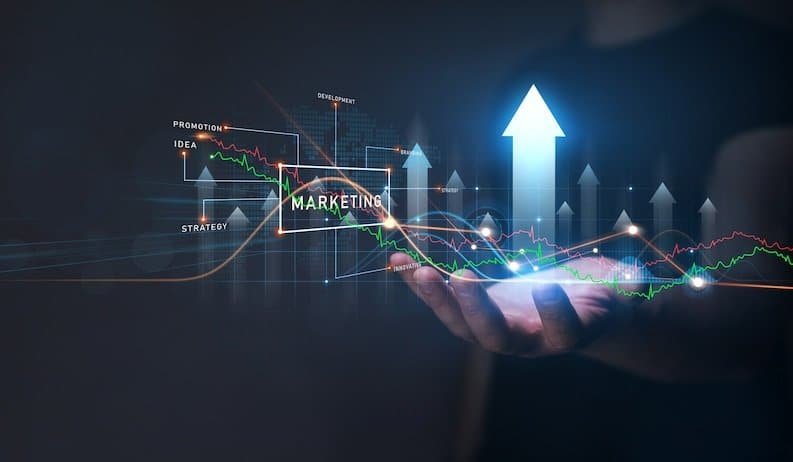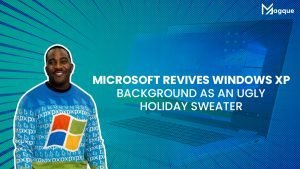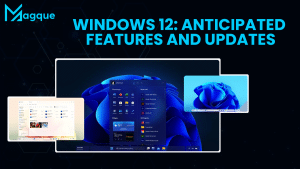Enhance Your Windows Experience with Customization
Are you tired of the same old, cookie-cutter Windows desktop? Want to give your PC a unique flair that reflects your personality? Well, you’re in luck! This article will dive into the exciting world of customizing your Windows experience. Buckle up as we explore the endless possibilities of transforming your computer into a personalized digital haven.
Why Customize Your Windows?
Before we delve into the nitty-gritty of customization, let’s ponder why you should bother in the first place. Your computer is an extension of yourself, where you spend a significant chunk of your day. Just like you wouldn’t want a bland, uninspiring living space, your digital workspace deserves a touch of individuality. Personalization makes your PC more inviting, efficient, and fun.
Personalize Your Desktop
Your desktop is the first thing you see when you boot up your PC. Why not make it visually appealing? Change your wallpaper to a stunning image or a cherished memory that inspires you. Organize your icons neatly or create folders to declutter your desktop. The possibilities are endless, and it’s all about what resonates with you.
Revamp Your Icons
Do those default icons make you yawn? Could you give them a makeover? You can download icon packs that match your style, whether sleek and minimalist or colourful and quirky. It’s like getting a new set of furniture for your digital workspace.
Spice Up Your Taskbar
The taskbar is your command centre, and you can make it work. Pin your most-used apps for quick access. You can even rearrange them to your liking. It’s all about streamlining your workflow.
A Start Menu Tailored to You
The Start menu is where you launch your applications and access various functions. Customize it by pinning your favourite apps, organizing them into categories, and removing clutter. It will save you time and make navigating your PC a breeze.
Dive into Windows Themes
Windows offers a variety of themes to suit different moods and preferences. Whether you want a dark and mysterious look or a bright and lively one, there’s a theme for you. You can create your theme by choosing your preferred colours, wallpapers, and sounds.
Tips and Tricks
Now that you can taste what’s possible let’s drop in some expert tips. Use keyboard shortcuts to navigate faster, back up your customizations so you don’t lose them during updates, and explore third-party customization tools to take things further.
Conclusion
In conclusion, customizing your Windows experience isn’t just about aesthetics; it’s about making your digital world a reflection of yourself. So, roll up your sleeves, experiment, and have fun with it! Your customized Windows experience awaits, ready to boost your productivity and brighten your day. And be sure to explore Magque, your go-to source for the latest and most intriguing updates in the realms of informative tips & reviews!
FAQs
Q1. How can I change my desktop wallpaper in Windows?
Changing your desktop wallpaper is easy. Right-click on your desktop, select “Personalize,” then choose “Background.” You can pick a new wallpaper from the options provided or browse your computer for a custom image.
Q2. Can you restore the default settings after customizing Windows?
Yes, you can always revert to the default settings. Go to “Settings” > “Personalization” > “Themes,” and under “Related Settings,” click on “Desktop icon settings” or “Change desktop icons.” There, you can reset your icons to their defaults.
Q3. What’s the best way to organize my desktop icons efficiently?
To keep your desktop clutter-free, create folders to group similar icons. Right-click on the desktop, choose “New,” and then “Folder.” Give your folder a name and drag and drop icons into it. You can arrange icons by right-clicking on the desktop and choosing “View” to sort by name, size, or item type.
Q4. Can I customize the appearance of Windows beyond wallpapers and icons?
Absolutely! Windows offers various themes that can change the look, including window borders, taskbar colours, and system sounds. Go to “Settings” > “Personalization” > “Themes” to explore and customize different themes or create your own.
Q5. Are there any third-party tools for advanced Windows customization?
Several third-party tools like Rainmeter, Window Blinds, and Wallpaper Engine offer advanced customization options. They allow you to modify almost every aspect of your Windows interface, from widgets and skins to animated wallpapers. Be sure to research and choose the one that suits your preferences and needs.
Read Also This:- What’s New in Windows 11