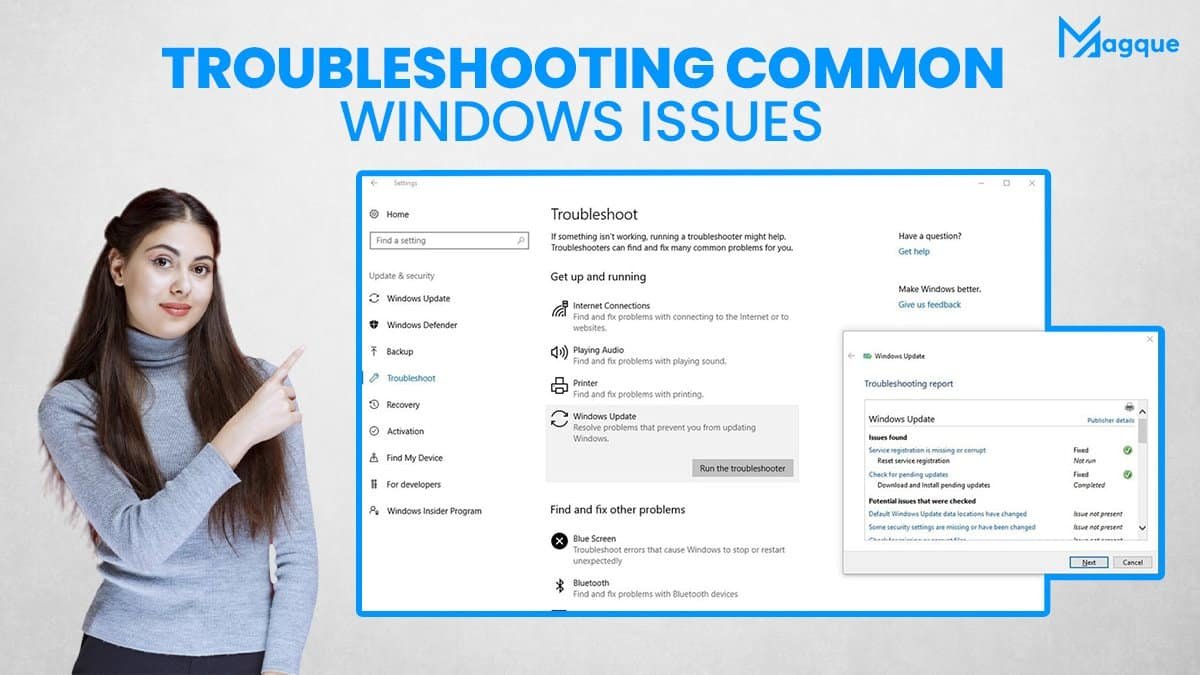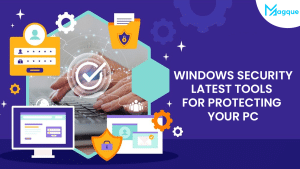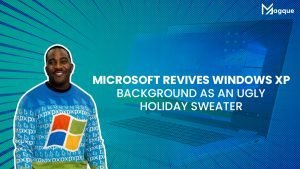Troubleshooting Common Windows Issues: Your Ultimate Guide
If you’re reading this, you may have encountered some frustrating problems while using your Windows PC. Don’t worry; you’re not alone! From annoying error messages to mysterious crashes, Windows issues can be perplexing. But fear not because, in this comprehensive guide, we’ve got your back. We’ll delve into the world of troubleshooting common Windows problems, providing expert solutions to bring your PC back on track.
Why Windows Issues Happen
Before we dive into the troubleshooting steps, let’s briefly understand why Windows issues occur in the first place. Windows is a complex operating system with numerous components that interact with each other. Sometimes, these interactions can lead to conflicts, errors, and unexpected behaviour. Software bugs, driver problems, and hardware issues can also contribute to the mix.
1 Error Message: Deciphering the Code
Have you ever seen a cryptic error message on your screen and wondered what it meant? We’ve all been there. Error messages can be as baffling as a foreign language but often contain valuable clues. We’ll teach you how to decipher these messages and take appropriate action.
2 Software Glitches: Updates and Compatibility
Software glitches can disrupt your workflow and cause frustration. We’ll discuss how updating your software and checking for compatibility issues can help avoid common software-related problems.
3 Crashes and Freezes: Diagnosing the Culprit
When your computer suddenly freezes or crashes, it can be maddening. We’ll show you how to identify the underlying causes, whether it’s a misbehaving application, a problematic driver, or even overheating hardware.
4 Slow Performance: Optimizing Your PC
Is your PC moving at a snail’s pace? We’ll provide tips and tricks to speed up your Windows machine, from cleaning unnecessary files to optimizing your startup programs.
5 Internet Connection Problems: Staying Connected
A stable internet connection is crucial in today’s digital age. We’ll troubleshoot standard Wi-Fi and network issues to ensure you stay connected without interruptions.
6 Blue Screen of Death (BSOD): Taming the Beast
The dreaded Blue Screen of Death can strike fear into the heart of any PC user. We’ll guide you through the steps to diagnose and fix BSOD errors, ensuring your computer runs smoothly.
7 Hardware Woes: Checking for Failures
Sometimes, the root of the problem lies in your hardware. We’ll help you determine if faulty hardware components are causing your Windows issues and how to address them.
8 Backing Up Your Data: An Essential Step
Before troubleshooting, it’s crucial to back up your data to prevent data loss. We’ll emphasize the importance of regular backups and provide easy-to-follow backup strategies.
Conclusion: Mastering Windows Troubleshooting
In this blog post, we’ve covered many common Windows issues and offered practical solutions. Remember that troubleshooting requires patience and a systematic approach. Following the steps outlined here, you’ll be well-equipped to tackle Windows problems like a pro. And be sure to explore Magque, your go-to source for the latest and most intriguing updates in informative tips & reviews!
FAQs
Q1. Why does my Windows PC show frequent error messages?
Various factors, including software conflicts, corrupted system files, or outdated drivers, can cause error messages in Windows. To resolve this, try updating your software, running Windows Update, and checking for hardware issues.
Q2. How can I fix a slow Windows PC?
A sluggish PC can be improved by removing unnecessary startup programs, cleaning up temporary files, upgrading hardware components (like RAM or an SSD), and ensuring your system is malware-free.
Q3. What should I do if my computer keeps freezing or crashing?
Frequent freezes and crashes may be due to software conflicts, hardware problems, or overheating. Troubleshoot by updating drivers, running system scans, and ensuring your PC is adequately ventilated to prevent overheating.
Q4. How do I troubleshoot internet connection issues on my Windows PC?
Internet problems can result from router issues, Wi-Fi signal interference, or outdated network drivers. Begin by restarting your router, checking Wi-Fi settings, and updating network drivers to resolve connectivity issues.
Q5. What steps can I take to avoid the Blue Screen of Death (BSOD)?
Hardware failures, driver issues, or software conflicts can cause BSOD errors. To prevent them, keep your drivers up to date, run the Windows Memory Diagnostic tool to check for RAM problems, and be cautious when installing new software or hardware.
Read Also This:- How to Enable Secure Boot to Install Windows 11