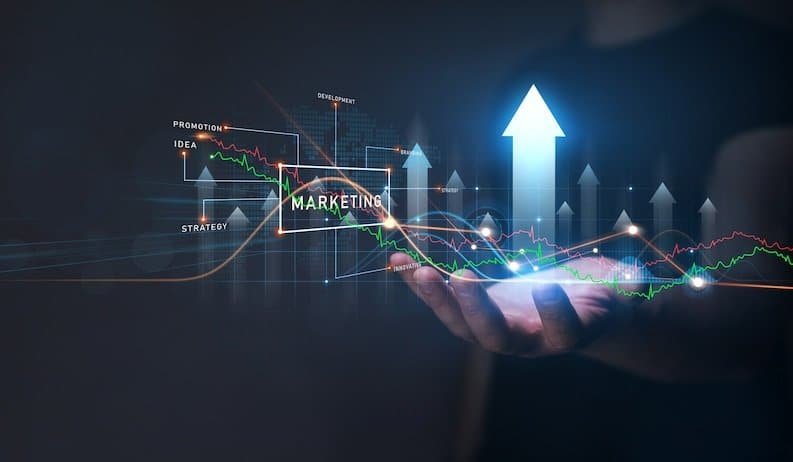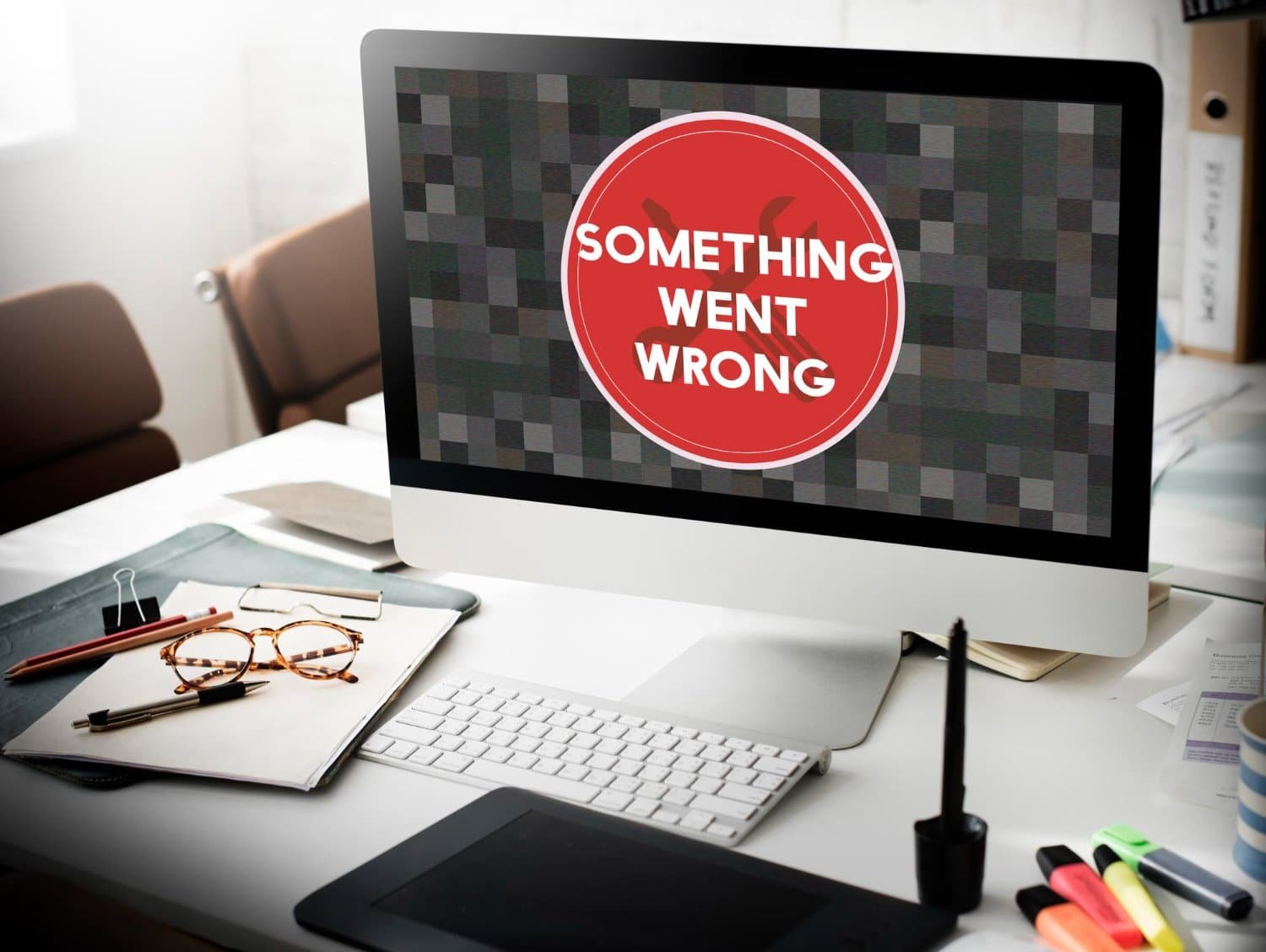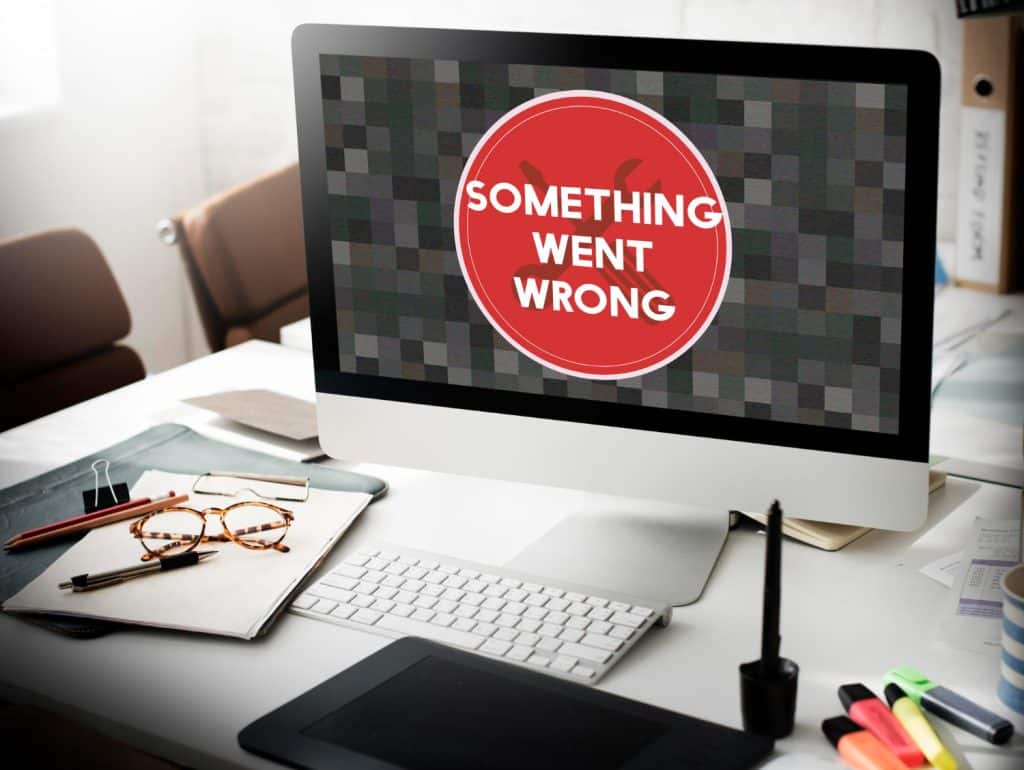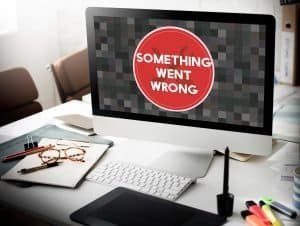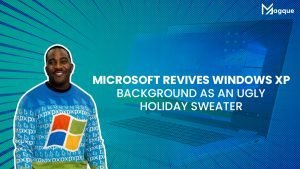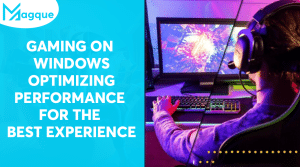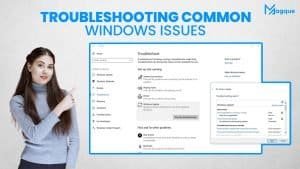Tips for Troubleshooting Windows Errors
Ever found yourself staring at a cryptic Windows error, feeling like you’re trying to decipher an ancient language? You’re not alone. But fear not, my friend, because today, we’re going to become Windows error-solving ninjas!
Understanding the Error Message
First things first, let’s get friendly with the error message. Yes, it looks daunting, but often, it’s just Windows’ way of saying, “Hey, something’s not right.” Think of it like your car’s check engine light – it’s there to give you a heads-up, not to make you pull your hair out.
Restart: The Classic Fix
Now, before we dive into the nitty-gritty, have you tried turning it off and on again? I know, I know, it sounds like a cliché, but trust me, it’s a cliché for a reason. A good old restart can work wonders and is often the simplest fix for those pesky errors.
Update and Upgrade
Keeping your Windows up-to-date is like giving it a health potion. Regular updates not only bring new features but also fix known bugs and errors. So, make sure your system is updated. It’s like feeding your PC its favorite snack – everybody’s happy!
Drivers: The Unsung Heroes
Outdated or corrupt drivers are often the culprits behind Windows errors. Think of drivers as translators between your hardware and Windows. If they’re not speaking the same language, things are bound to go haywire. Keep them updated for a smoother conversation.
Check Your Hardware
Sometimes, it’s not about the software but the hardware. Loose cables or failing hardware can cause a whole host of errors. A quick hardware check-up can save you a lot of headaches. It’s like making sure all the players are on the field before the game starts.
Safe Mode is Your Safe Haven
When all else fails, Safe Mode is your superhero. Booting in Safe Mode loads only the essential drivers and programs. It’s like entering a zen mode for your PC where you can troubleshoot in peace, away from the usual chaos.
Use Built-in Troubleshooters
Windows comes equipped with a toolbox of troubleshooters designed to diagnose and fix various issues. It’s like having a personal tech assistant tucked away in your computer.
Google is Your Friend
And let’s not forget the power of a good old Google search. Chances are, someone out there has faced the same issue and found a solution. It’s like joining a global team of detectives, all working on the same case.
Final Thoughts
Remember, troubleshooting is part art, part science. It requires patience, a bit of know-how, and sometimes just a stroke of luck. But with these tips, you’re well on your way to becoming a Windows error whisperer!
So, next time Windows throws a curveball at you, take a deep breath, channel your inner tech guru, and remember – every error is just an opportunity to learn something new. Happy troubleshooting from all of us at Magque!
Read Also: