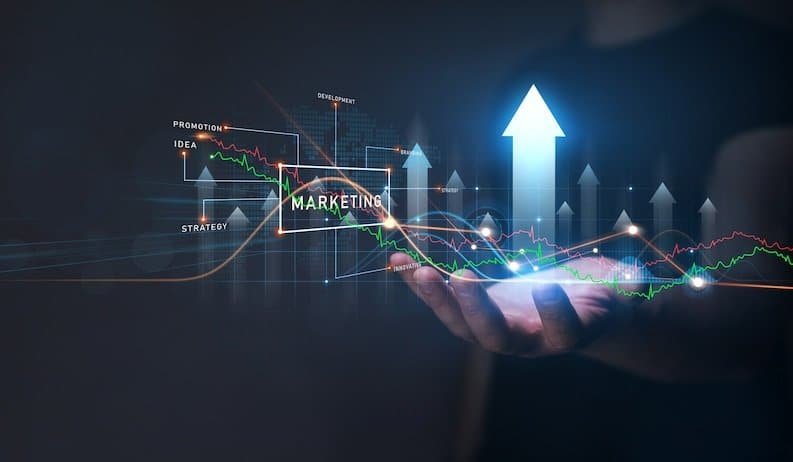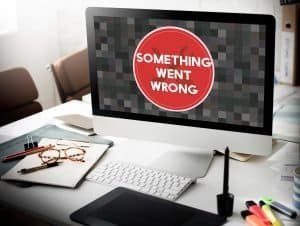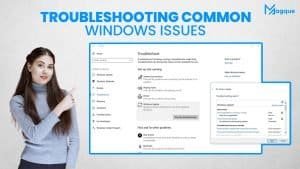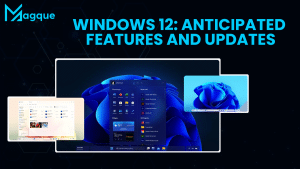Enhance Your PC’s Defense: Windows Security Features and Tips
Are you worried about the safety of your digital life? In today’s interconnected world, keeping your PC secure is paramount. But fear not! We’re here to guide you through the labyrinth of Windows security features and provide expert tips to fortify your digital fortress.
Unveiling the Armor: Windows Security Features
1 Windows Defender: Your Trusted Guardian
Think of Windows Defender as your loyal sentry, guarding against viruses, malware, and other digital threats. It’s your first line of defence and comes pre-installed on your PC. Make sure it’s always up to date to shield your system effectively.
2 Firewall Fortification
Like a castle’s moat, the Windows Firewall keeps intruders at bay. It monitors incoming and outgoing network traffic, ensuring only authorized data enters or leaves your PC. Customize its settings for optimal protection.
3 BitLocker Encryption
Want to protect your sensitive data from prying eyes? BitLocker encryption is your answer. It encrypts your entire drive, making it nearly impossible for unauthorized individuals to access your files, even if they physically possess your device.
4 Windows Updates
Remember to consider the importance of regular Windows updates. They’re not just for adding new features; they also patch vulnerabilities that cybercriminals can exploit. Set your PC to install updates automatically to stay ahead of the curve.
5 SmartScreen Filter
SmartScreen is your digital bouncer, guarding against malicious websites and downloads. It warns you if a site or file seems suspicious, keeping you safe while you browse.
Expert Tips for Windows Security
Now that you’re familiar with Windows security features let’s delve into some expert tips to boost your protection:
1 Complex Passwords
Your first line of defence is a strong password. Create unique, complex passwords for each account, and consider using a reputable password manager to keep them safe.
2 Two-factor authentication (2FA)
Add an extra layer of security by enabling 2FA wherever possible. This ensures that even if someone gets your password, they won’t be able to access your accounts without the second authentication step.
3 Regular Backups
Imagine your data as a priceless treasure. Back it up regularly to an external drive or cloud storage. That way, even if disaster strikes, your data remains safe.
4 Beware of Phishing
Phishing attacks are like cunning traps. Always double-check the authenticity of emails and websites, especially when they request sensitive information.
5 Educate Yourself
Stay informed about the latest security threats and best practices. Knowledge is your most potent weapon against cybercriminals.
6 Third-Party Antivirus
Consider using a trusted third-party antivirus software in addition to Windows Defender for enhanced protection. Just ensure it doesn’t conflict with built-in security features.
In conclusion, your PC’s security is in your hands. By leveraging Windows security features and implementing expert tips, you can fortify your digital world against threats. Remember, it’s not a matter of if but when a threat will come knocking. Will your defences be ready? And be sure to explore Magque, your go-to source for the latest and most intriguing updates in informative tips & reviews!
FAQs
Q1. What is Windows Defender, and is it enough to protect my PC?
Answer: Windows Defender is Microsoft’s built-in antivirus software. While it offers decent protection against various threats, more is needed for advanced security needs. To enhance your PC’s defence, consider complementing it with additional security measures, such as strong passwords, regular updates, and cautious browsing habits.
Q2. How often should I update my Windows operating system?
Answer: Regularly updating your Windows operating system is crucial for security. Microsoft releases updates to patch vulnerabilities and improves system security. It’s recommended to enable automatic updates to ensure your PC receives the latest security fixes promptly. This helps protect your PC from emerging threats.
Q3. What is BitLocker encryption, and why should I use it?
Answer: BitLocker is a feature that provides full-disk encryption for your Windows computer. It encrypts all the data on your drive, making it unreadable without the decryption key. It would help if you used BitLocker to protect sensitive data from unauthorized access, especially on laptops or portable devices that could be lost or stolen.
Q4. How can I spot phishing attempts and avoid falling for them?
Answer: Phishing attempts often involve deceptive emails or websites that mimic legitimate sources to trick you into revealing personal information or login credentials. To avoid falling for phishing scams, scrutinize email sender addresses, avoid clicking on suspicious links, and never share sensitive information unless you are sure of the source’s authenticity. Enabling email filters and anti-phishing tools can further enhance your protection.
Q5. Is it necessary to use third-party antivirus software alongside Windows Defender?
Answer: While Windows Defender provides baseline protection, using third-party antivirus software can offer additional security layers and features. Many reputable antivirus programs provide advanced threat detection, firewall protection, and real-time scanning. However, avoid running multiple antivirus programs simultaneously, as they may conflict. Choose a trusted third-party solution and consider your security needs alongside Windows Defender.
Read Also This:- Apple vs Windows The Eternal Debate Continues