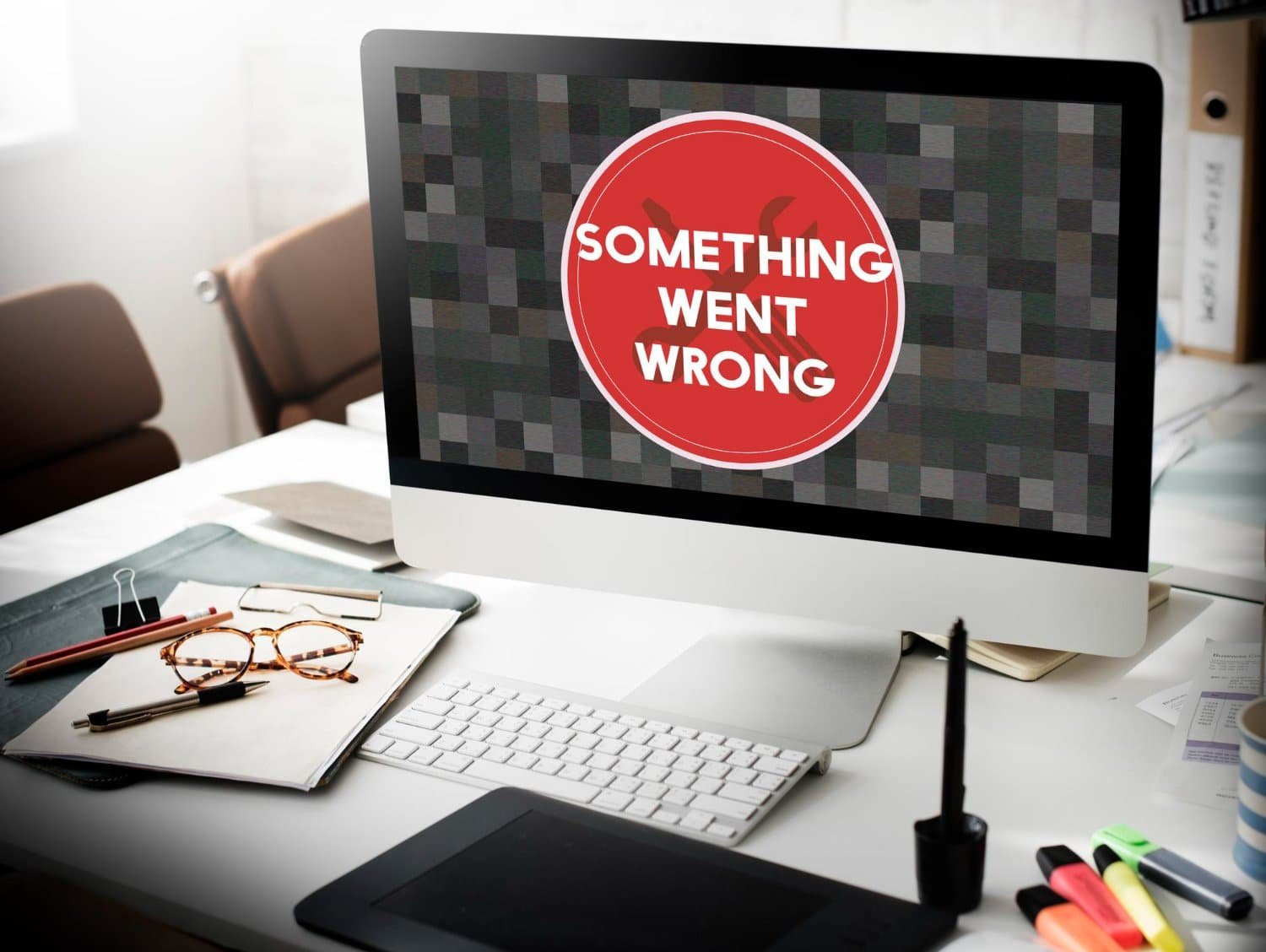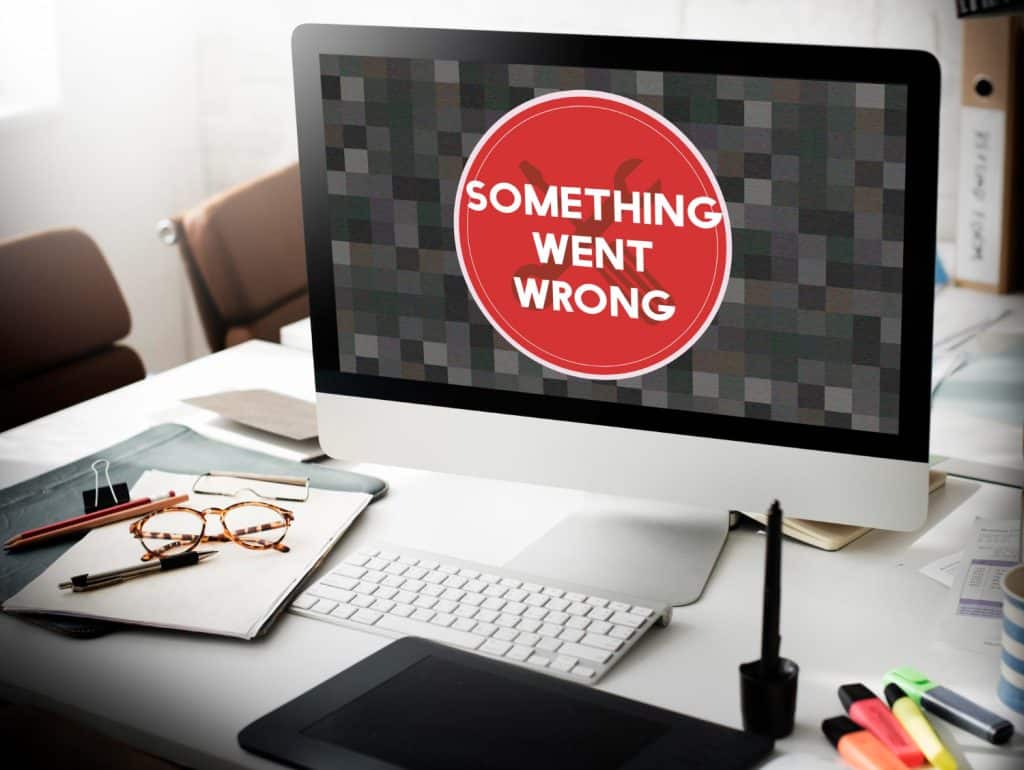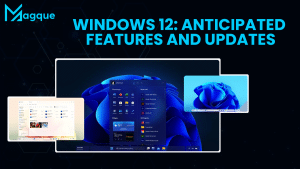Troubleshooting Windows Errors: Common Issues and Solutions
Hey there, fellow Windows user! Have you ever found yourself face-to-face with those frustrating error messages popping up on your screen out of the blue? Don’t worry; you’re not alone. From mysterious error codes to sudden crashes, navigating through Windows errors can feel like trying to solve a puzzle without all the pieces.
But fear not! In this handy guide, we’ll dive into some of the most common Windows errors, unravel their mysteries, and equip you with practical solutions to get your system back on track. So, please grab a cup of coffee, sit back, and let’s tackle those pesky problems together.
Understanding Windows Errors
Picture this: you’re in the middle of an important task, and suddenly, a cryptic error message appears, leaving you scratching your head in confusion. Sound familiar? Well, you’re not alone. Windows errors come in all shapes and sizes, ranging from harmless hiccups to serious system malfunctions.
But before we delve into troubleshooting, let’s take a moment to understand what these errors mean. Think of your computer as a complex machine with countless moving parts. Sometimes, one of those parts may encounter an issue, leading to an error message.
Common Windows Errors and How to Fix Them
Blue Screen of Death (BSOD): Ah, the dreaded BSOD – a sight that strikes fear into the hearts of even the most seasoned Windows users. This ominous blue screen indicates a critical system error, often caused by faulty hardware or drivers.
- Solution: Start by rebooting your system. If the issue persists, try updating your drivers or running a diagnostic test to identify hardware failures.
DLL Errors: Dynamic Link Library (DLL) errors occur when a crucial system file is missing or corrupted, causing various applications to malfunction.
- Solution: Scan and repair corrupted system files using the System File Checker tool. Additionally, reinstalling the affected application may resolve the issue.
Windows Update Errors: We all love a suitable software update, but things don’t go as planned sometimes. Windows update errors can occur due to network issues, insufficient storage space, or corrupted files.
- Solution: Check your internet connection and ensure you have enough free space on your hard drive. If the problem persists, try running the Windows Update Troubleshooter or manually installing the update.
Tips for Preventing Future Errors
Now that we’ve tackled some common Windows errors, let’s talk about how to avoid encountering them in the future. Here are a few tips to keep your system running smoothly:
- Stay Updated: Keep your operating system and drivers updated to ensure compatibility and security.
- Regular Maintenance: Perform routine maintenance tasks such as disk cleanup, defragmentation, and system scans to keep your system healthy.
- Backup Your Data: Always back up your important files to prevent data loss in case of a system failure.
- Use Reliable Software: Be cautious when installing third-party software and only download from trusted sources to avoid malware and system conflicts.
By following these proactive measures, you can minimize the risk of encountering Windows errors and enjoy a smoother computing experience.
Conclusion
Windows errors may be a nuisance, but they’re not insurmountable. With the proper knowledge and tools, you can troubleshoot common issues and keep your system running smoothly. So, the next time you encounter an error message, don’t panic – take a deep breath, refer to this guide, and tackle the problem head-on. Happy troubleshooting!
Read Also: